While the keyboard typically does its job well, there are times when you can face weird, unexpected issues related to it, like the keyword typing backward. While this issue most commonly occurs in the physical keyboard, it can sometimes pop up on the on-screen keyboard as well.
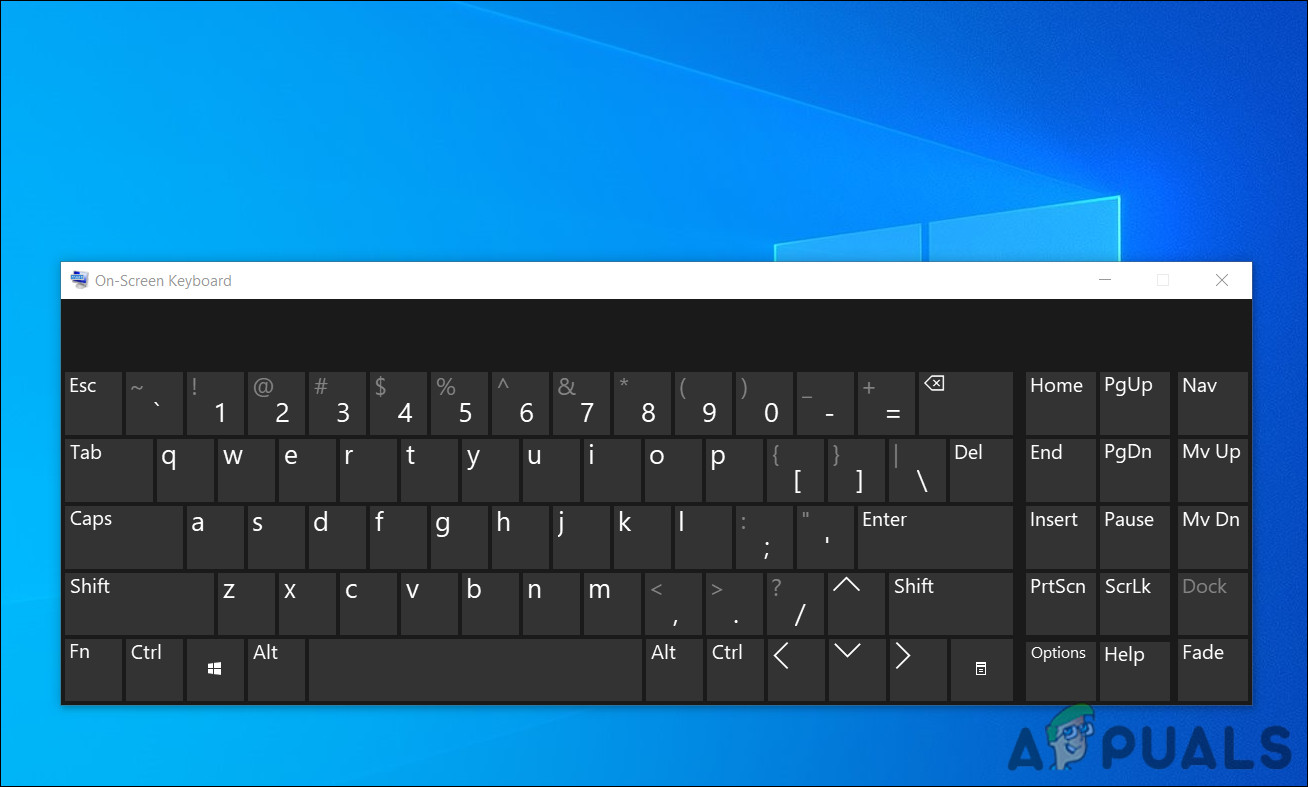
The good news is that whether on the on-screen keyboard or the physical one, the troubleshooting methods for both the cases are similar.
Before we check the troubleshooting methods, let’s understand why this issue might be occurring in the first place. There can be several causes behind this issue, such as:
- Incorrect region settings – the keyboards are configured to type according to the region set on the operating system. If the region settings are incorrect, then you are likely to bump into the issue at hand.
- Generic inconsistency – there might be inconsistency within the system, causing the keyboard to malfunction.
- Incorrect UI direction – in cases where this issue is limited to Chrome only, the UI direction might be set incorrectly.
- Corrupt or outdated keyboard driver – your keyboard driver can also be outdated, preventing the keyboard from functioning properly.
Now that we know about the potential causes, let’s have a look at how to resolve this issue in no time.
1. Restart PC
Before we move towards the more complicated troubleshooting methods, we suggest you restart your PC and see if that fixes the keyboard typing backward.
A lot of times errors like the one at hand result due to a temporary software glitch, which can be resolved by restarting the device. While you are it, we also recommend disconnecting your external keyboard (if you are using one) and reconnecting it again after waiting for a few seconds.
2. Run the Keyboard Troubleshooter
All Windows versions are prone to errors, and Microsoft acknowledges this fact. For this very reason, the newer Windows versions come with a set of troubleshooting utilities that can fix the basic to intermediate level hardware and software-related issues within the system.
You will find troubleshooting utilities for almost every kind of thing that can go wrong in Windows, for instance, there is a network troubleshooter and a Windows update troubleshooter. Fortunately, there is one for the keyboard as well.
This troubleshooter will scan the system for potential issues that might be causing the keyboard to type backward. Here is how you can run it:
- Press Windows + I keys together to open Windows Settings.
- Choose Update & Security from the list of options available.
- Now, select Troubleshoot from the left pane and click on the Additional troubleshooters option on the right side of the window.

Additional troubleshooters - In the following window, locate Keyboard and click on it.
- Hit the Run the troubleshooter button under it. The troubleshooter will now begin its initial scan. If it asks you to select issues that you are facing, go ahead and do that.
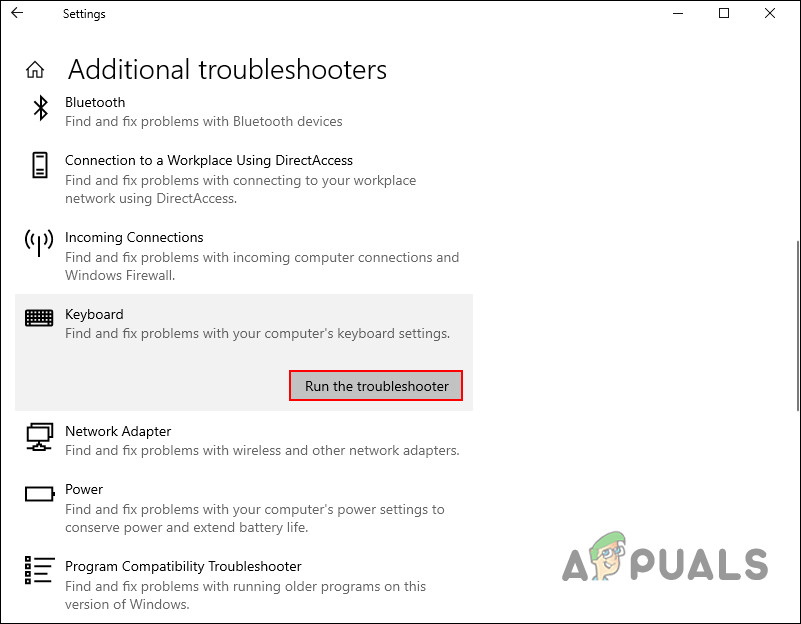
Run the keyboard troubleshooter - Once the troubleshooter suggests fixes, click on Apply this fix and wait for the process to complete. Now check if the keyboard typing backward issue is fixed.
3. Modify Region Settings
You might also be facing the issue if the region on your system is set to a place where the language by default is written in the opposite direction (right to left). If this scenario applies to you, then the fix is simple, as all that you need to do is modify the region settings.
Here is how you can do that:
- Type Control Panel in the search area of the taskbar and click Open.
- In the following window, expand the View by option at the top right and choose Large icons.

Large icons in Control Panel - Choose Region from the list of options available.
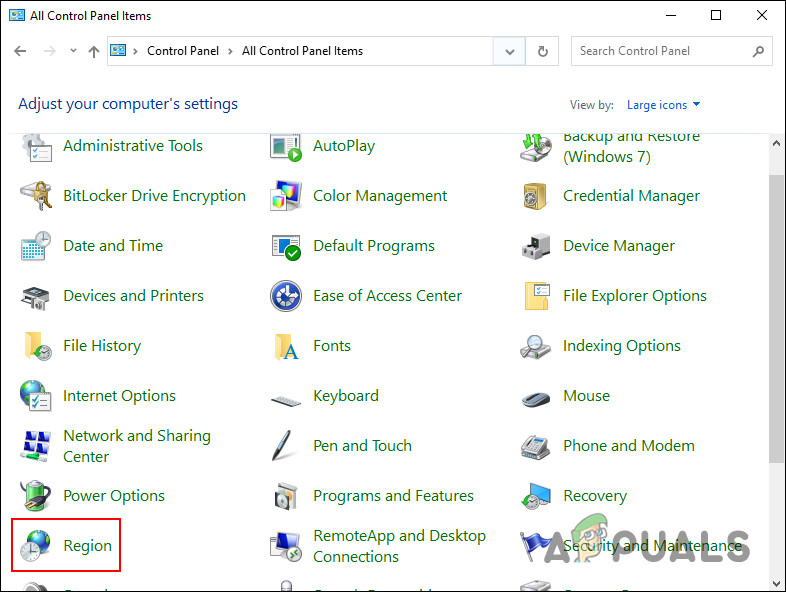
Region settings - In the next dialog, head over to the Location tab and expand the dropdown under Home location.

Home location of operating system - Choose the correct location and click OK.
- Once done, restart your PC and check if the error is resolved.
4. Change Keyboard Typing Settings
On Windows, you have the option to change the typing settings from left-to-right to right-to-left. In case the region settings of your system are configured accurately, then you can try changing the typing settings of your keyboard and see if that makes a difference.
- If you want to type right-to-left, press CTRL + right SHIFT simultaneously
- If you want to type left-to-right, press CTRL + left SHIFT simultaneously
Hopefully, this will fix the keyboard typing backward issue in most cases. However, if you are still facing the problem, jump to the next method below.
It is also worth mentioning that you can also perform a factory reset of your keyboard. There is not a single way to do this, as the steps will differ depending upon the manufacturer. You can check in with your manufacturer for the steps of doing so or look for third-party options online.
5. Modify Chrome Settings
In case you are only experiencing this problem in Google Chrome (for instance, while typing in Google docs), you can configure the settings of Chrome to fix this issue.
Here is what you need to do:
- Launch Chrome, type about://flags in the search area, and hit Enter.
- Head over to the Force UI direction option and expand the dropdown associated with it.

Change the UI direction - Choose Left to Right.
- Once done, restart Chrome and see if the issue is now fixed.
6. Reinstall Your Keyboard Driver
The issue can also be with your keyboard driver, leading to it typing backward. In this scenario, there are two ways of moving forward. You can first try updating the driver and see if that fixes the problem.
If it does not, then you can then reinstall the printer driver by following these steps:
- Type Device Manager in the search area of the taskbar and click Open.
- In the following window, navigate to the Keyboard section and expand it.
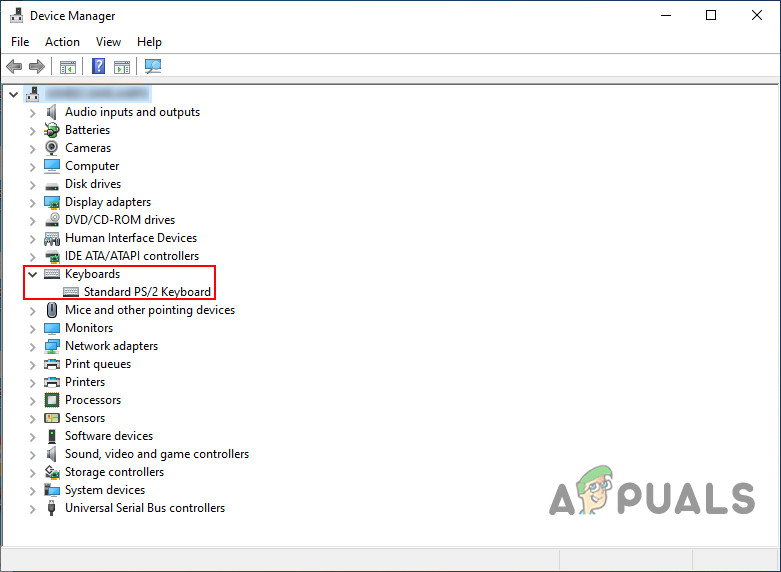
Keyboard driver in Device Manager - Right-click on your keyboard driver and choose Uninstall driver from the context menu.

Uninstall the keyboard driver - Follow the on-screen instructions to proceed.
- Once the keyboard driver is successfully uninstalled, look for the latest browser version on your browser and install it.
This should fix the keyboard typing backward issue.
The post Keyboard Typing Backward? Try these Solutions appeared first on Appuals.com.


0 Commentaires