Apex Legends crashes for various reasons, including corrupt game files, not meeting the system requirements, and network issues. Moreover, other programs may conflict with the game files, resulting in frequent crashes. An overloaded GPU or CPU can also cause crashes.
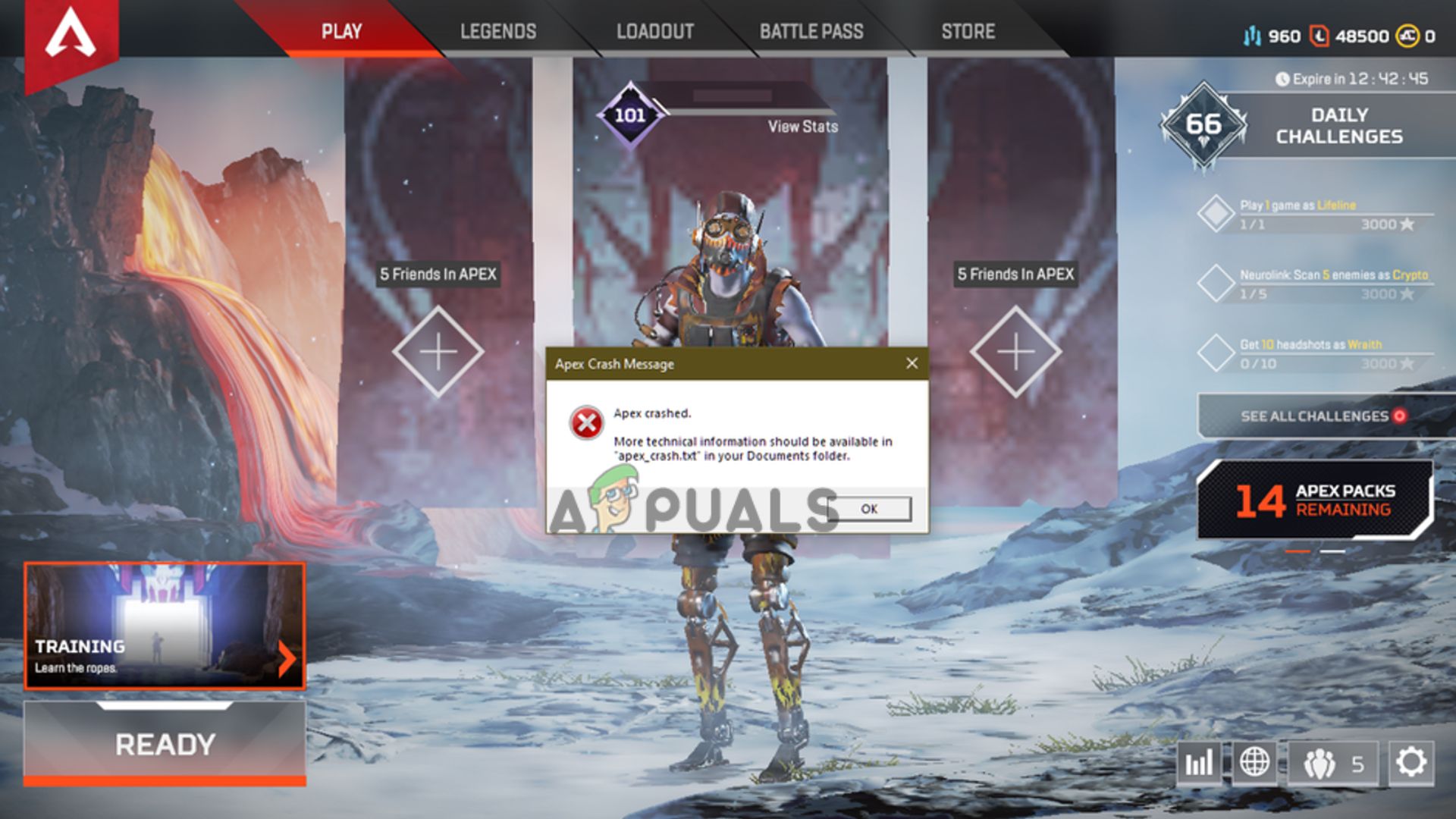
1. Check Minimum System Requirements
The first step is to check the minimum system requirements of the game. If your PC doesn’t meet the minimum requirements, you might crash the game when playing Ranked games.
Minimum Requirements
- OS: Windows 7 (64-bit)
- CPU: AMD FX-4350 4.2 GHz or Intel Core i3-6300 3.8GHz quad-core processor
- RAM: 6GB
- Hard Drive: 56 GB free space (minimum)
- GPU: Radeon HD 7730 or NVIDIA GeForce GT 640 GPU
- GPU RAM: 1 GB
Recommended Requirements
- OS: Windows 7 (64-bit)
- CPU: Intel i5 3570K processor or equivalent
- RAM: 8GB
- Hard Drive: 56 GB free space (minimum)
- GPU: AMD Radeon R9 290 or Nvidia GeForce GTX 970 GPU
- GPU RAM: 8GB
2. Verify the Game Files Integrity
This crashing issue can occur when you have missing, deleted, or corrupted game files. Fortunately, a lot of programs provide you with file integrity-checking options.
These options can repair your game, so you don’t have to download the whole game again. This feature checks if there is any missing file and simply downloads a fresh copy of that file to place that in the game folder.
2.1 Verify the Integrity Of Game Files (Steam)
You can try to verify the integrity of the game files through Steam. Steam scours through the “steamapps” folder and looks for any corrupted or missing game files, then it re-downloads the missing/corrupted file to fix the crashing issue.
- Restart the PC first and then open Steam.
- Right-click on the Apex Legends.
- A drop-down menu will open. Select Properties.
- Then, go into the Local Files tab.
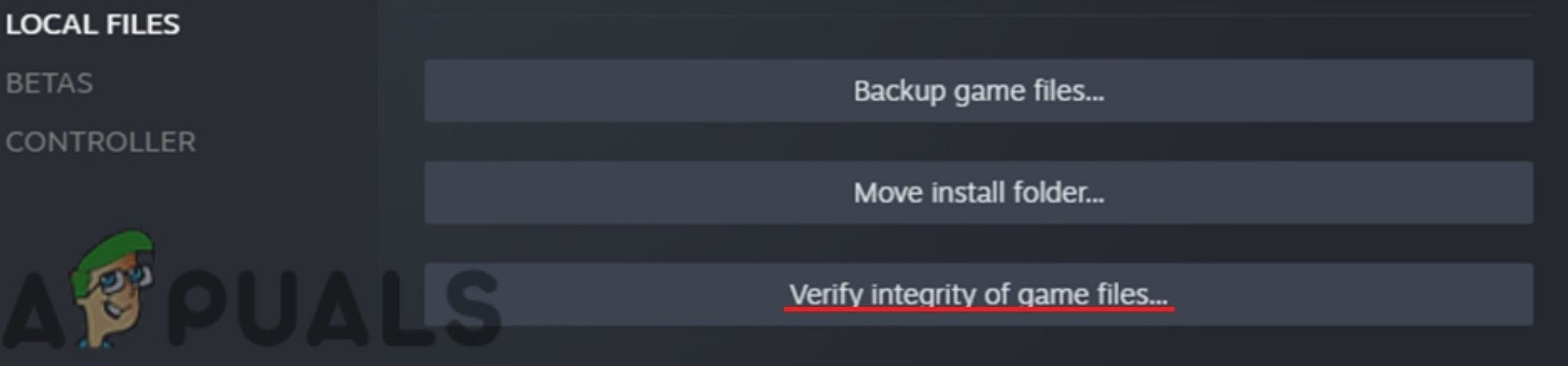
Click on Verify integrity of game files. - Click on “Verify integrity of game files…” and wait for steam to verify the game files.
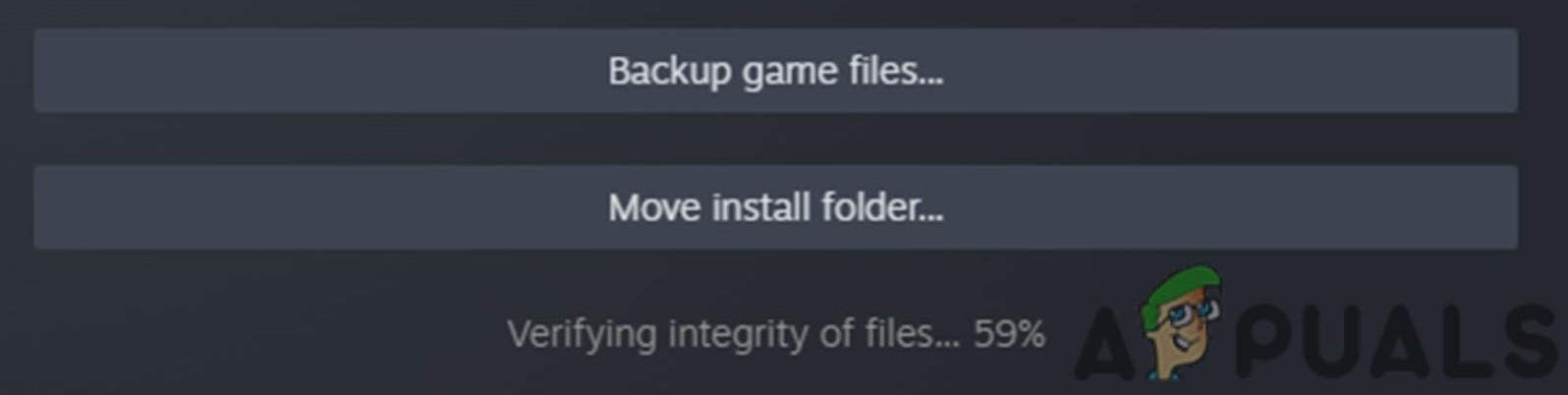
Let Steam Verify the Files - It’s recommended not to run this process during other intense procedures, such as virus scanning. Additionally, do not attempt to verify the game files for multiple games simultaneously.
2.2 Repair the Game Through The Origin Library
You can also try repairing the game through the Origin library. This is similar to the Verify Files feature in Steam. It looks through the game’s files and downloads any missing or corrupted files.
- Launch Origin.
- Go to the Game Library and find the game.
- Then, click on the gear icon.
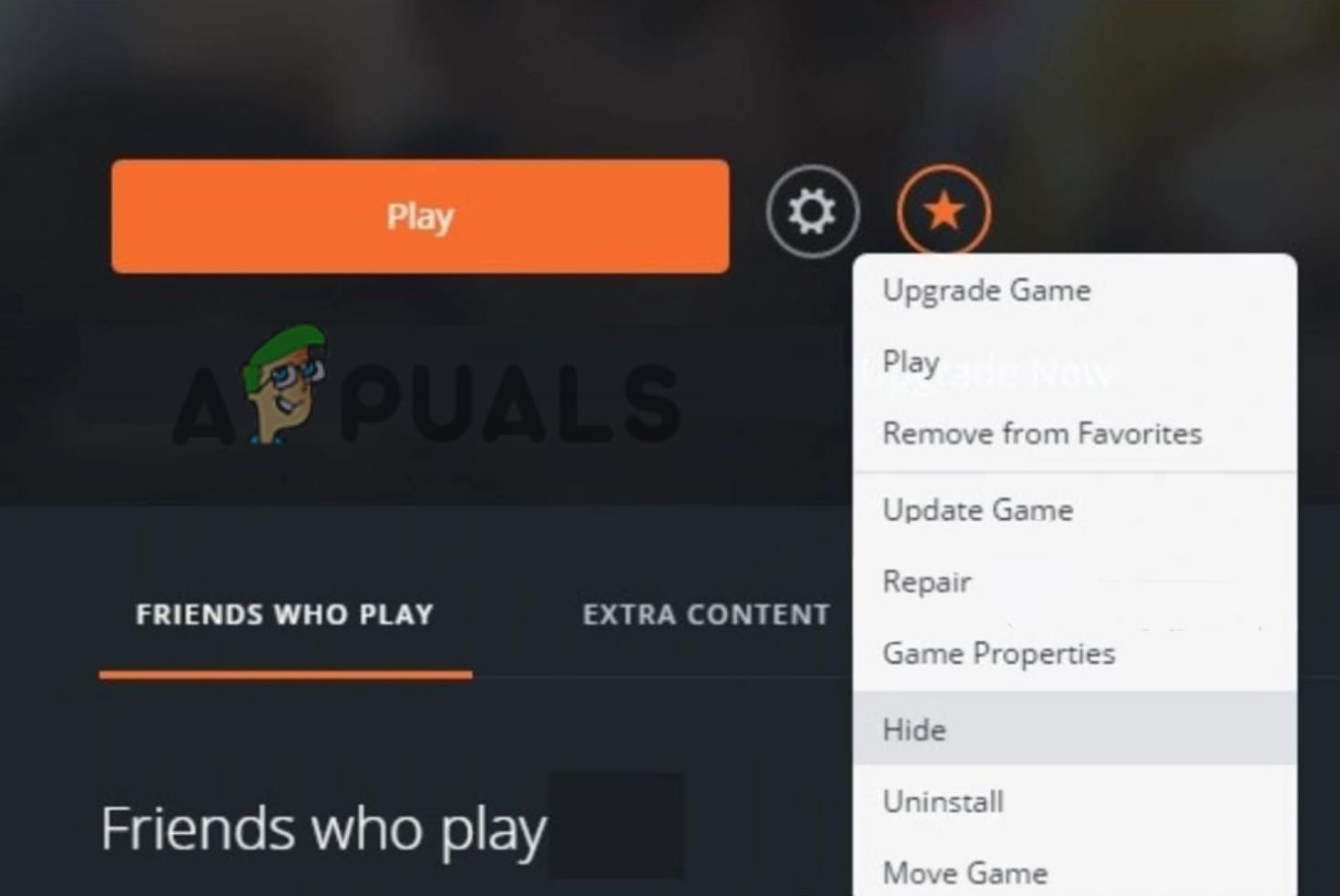
Click on the Repair option - Now select Repair. The app will walk you through the procedure.
3. Close Background Apps
If you find Apex Legends crashing mid-game, you should ensure all background apps are closed. This also means ending hidden tasks running in the background through Task Manager. Moreover, if your CPU usage seems abnormal, fix it by reading Windows High CPU Usage.
- Press Ctrl+Shift+Esc simultaneously to open the Task Manager directly. You can also press Ctrl+Alt+Delete and click on the Task Manager option there.
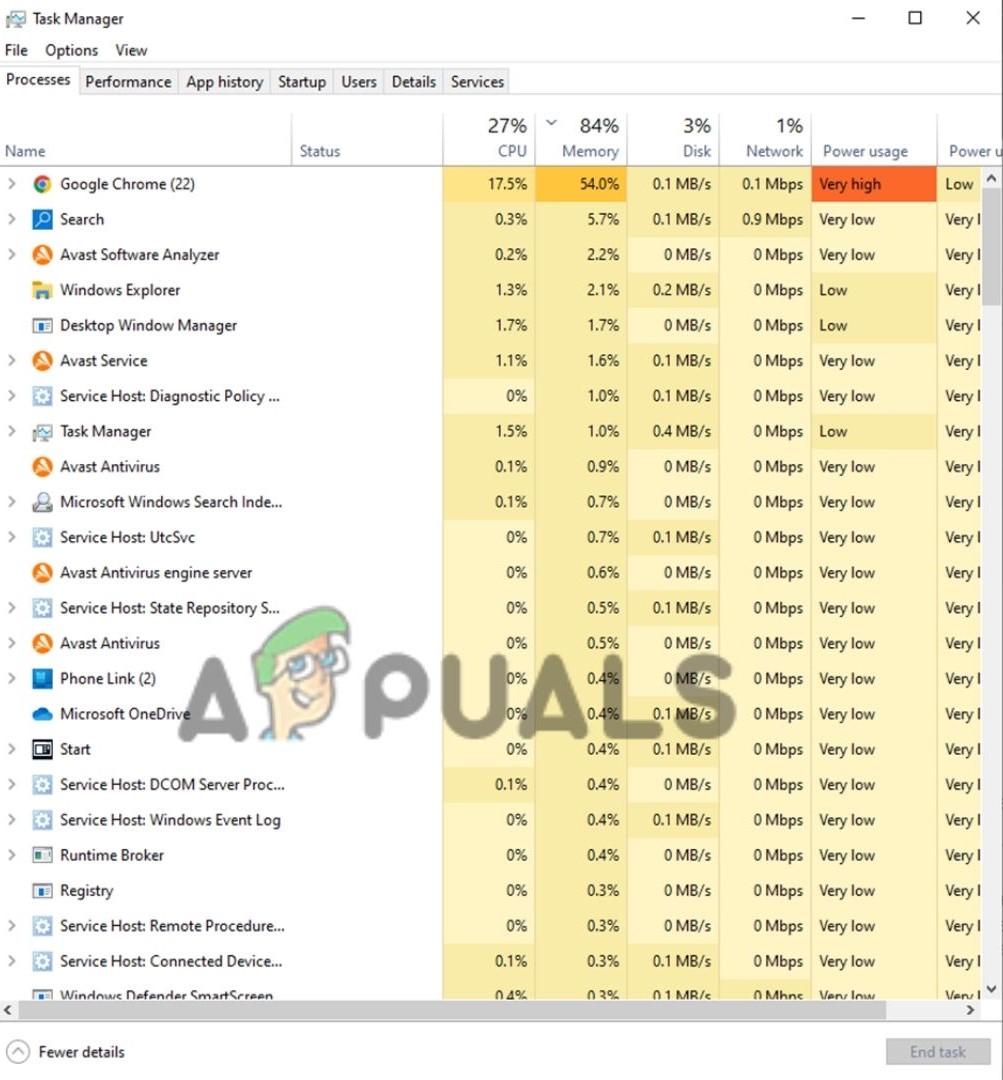
Select Unnecessary Background Apps and Click on “End Task.” - Once the Task Manager opens, go to the Processes section and click on a process you don’t want to run. It’s important to note that most of the processes here are essential for the performance of your system. You should only end a task when you know what it does.
- Click the End Task button at the bottom right to close the program.
4. Reinstall The Game
A simple fix to Apex Legends crashing on PC is reinstalling the game. The exact procedure will vary depending on where you downloaded the game from. Switching platforms may help if one library has a corrupted file.
Windows
- Launch the Control Panel and go to the Uninstall a Program tab.
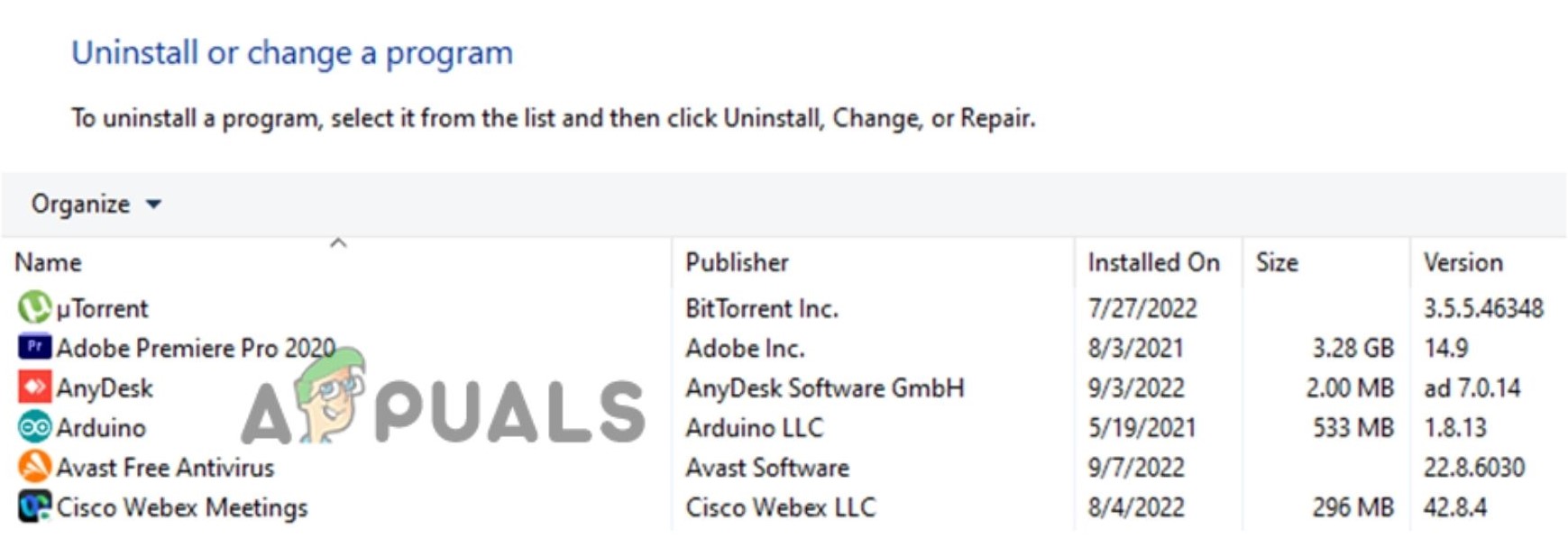
Right-click the game and uninstall it - There, find Apex Legends and right-click on it.
- Click on uninstall/change and uninstall the game.
- Then, reinstall the game through whichever means you downloaded it.
Origin
- Go to My Game Library.
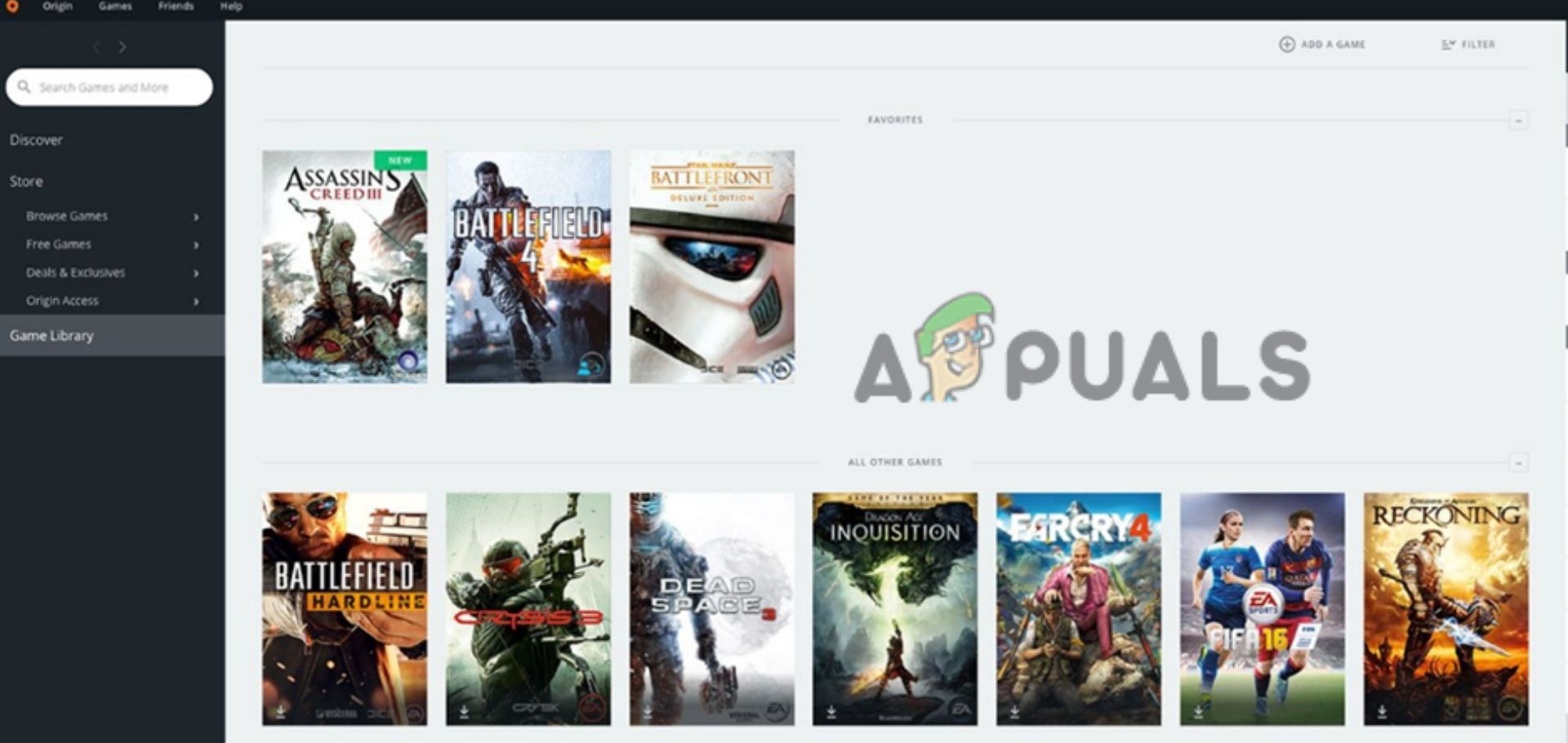
Uninstall the Game Through Origin - Find Apex Legends.
- Right-click on the game and click on “Uninstall.”
- Then, go to My Game Library and find Apex Legends.
- Right-click on the game tile and click on Download. Setup will initiate shortly.
Steam
- Launch Steam and navigate to the Steam Library.
- Right-click on the game.
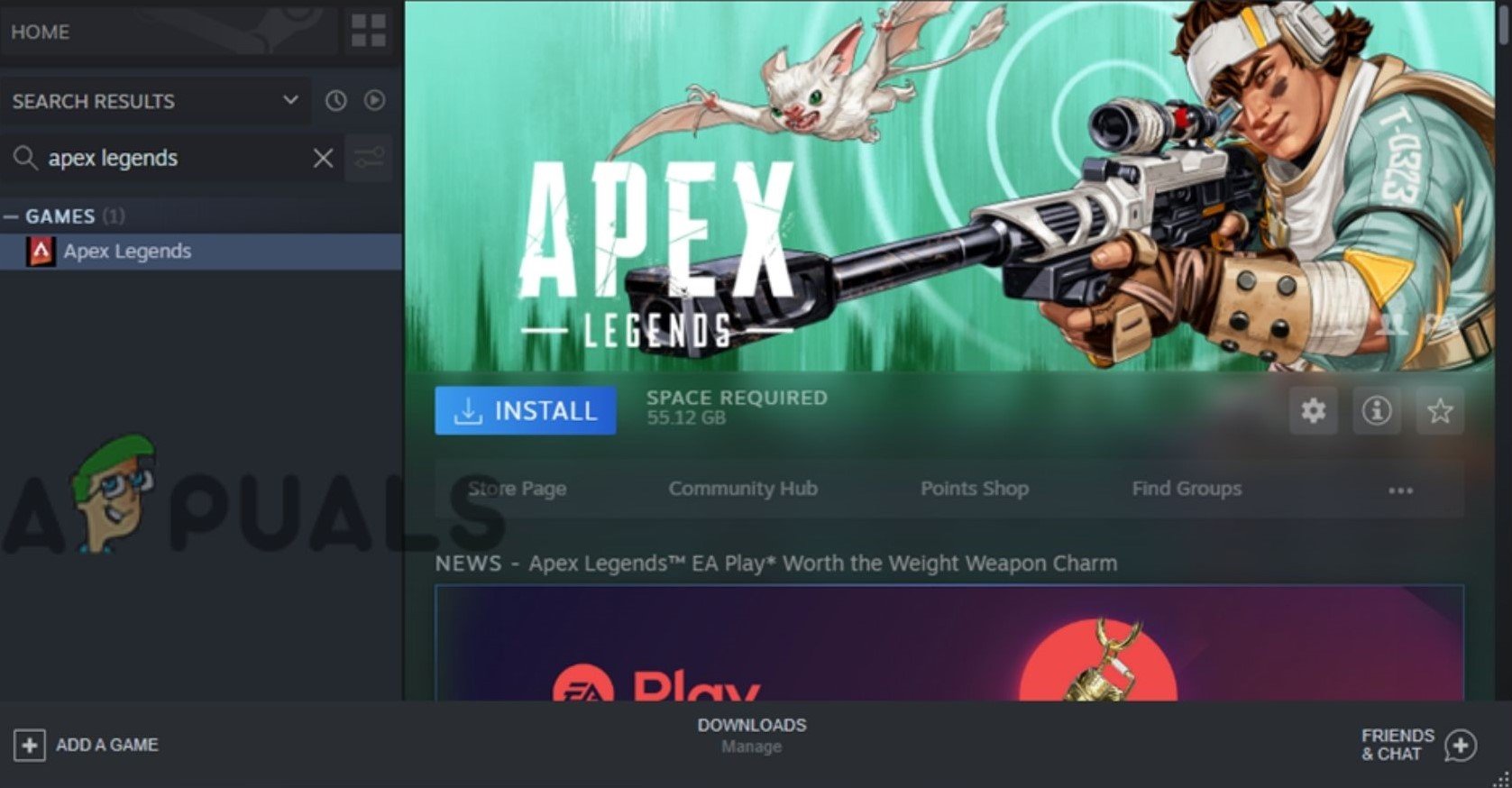
Find the game in Steam Library and uninstall it. - Hover your cursor over the Manage section and click on Uninstall. The game will be uninstalled.
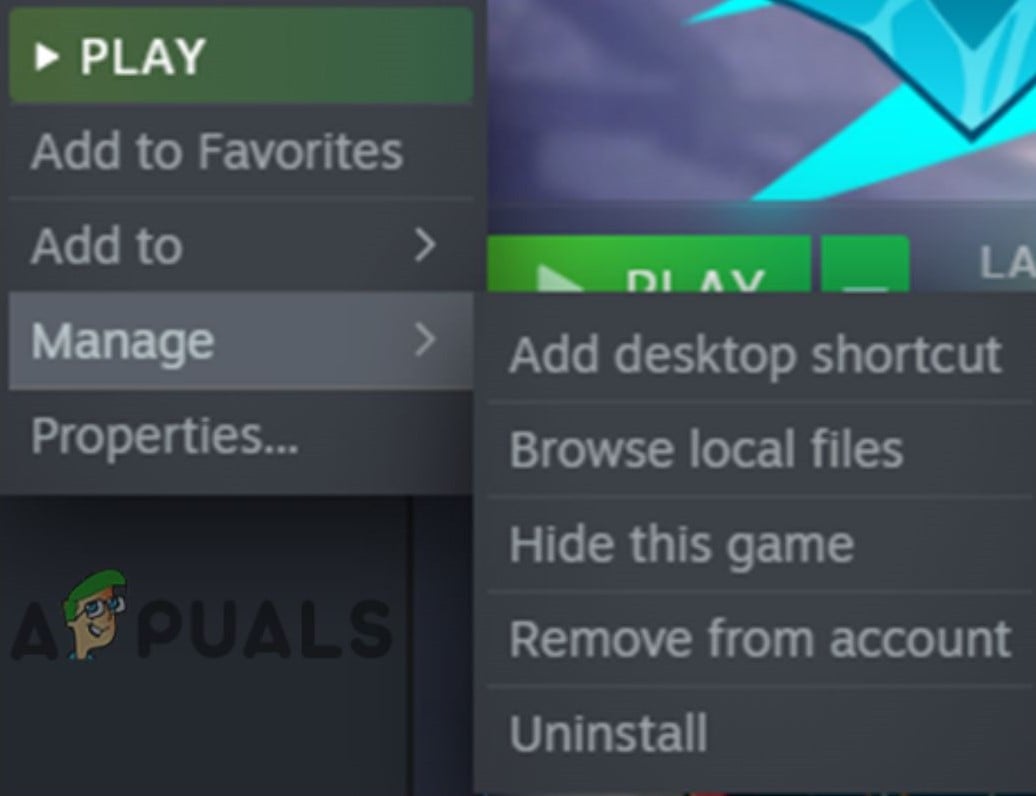
Click on the Uninstall Option - Now, go to the Steam Library and find Apex Legends.
- Select the game and click on Install.
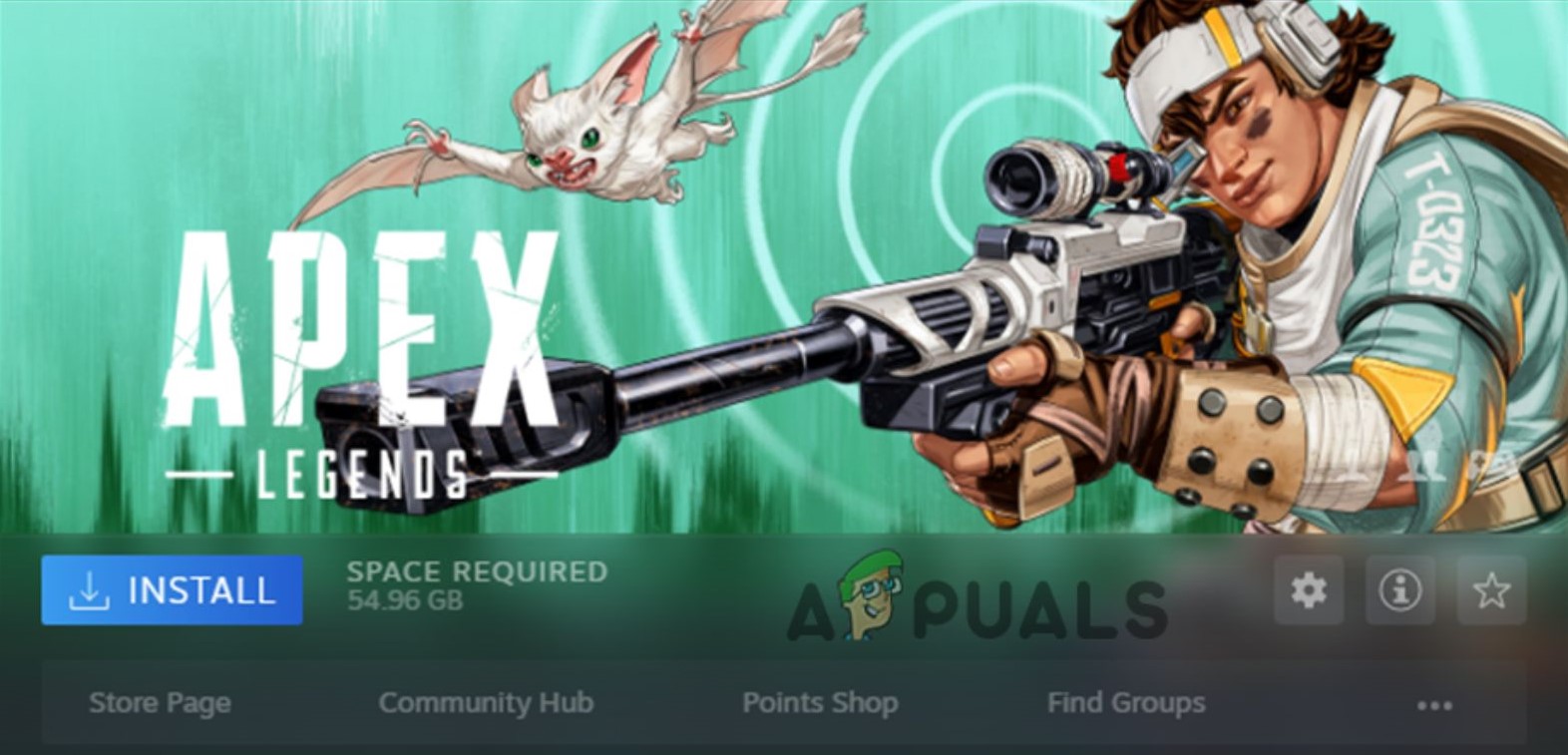
Reinstall the Game from Steam
Xbox
- On your Xbox, press the Xbox button. This should open up the Settings.
- In Settings, navigate to My Games and Apps and locate Apex Legends.
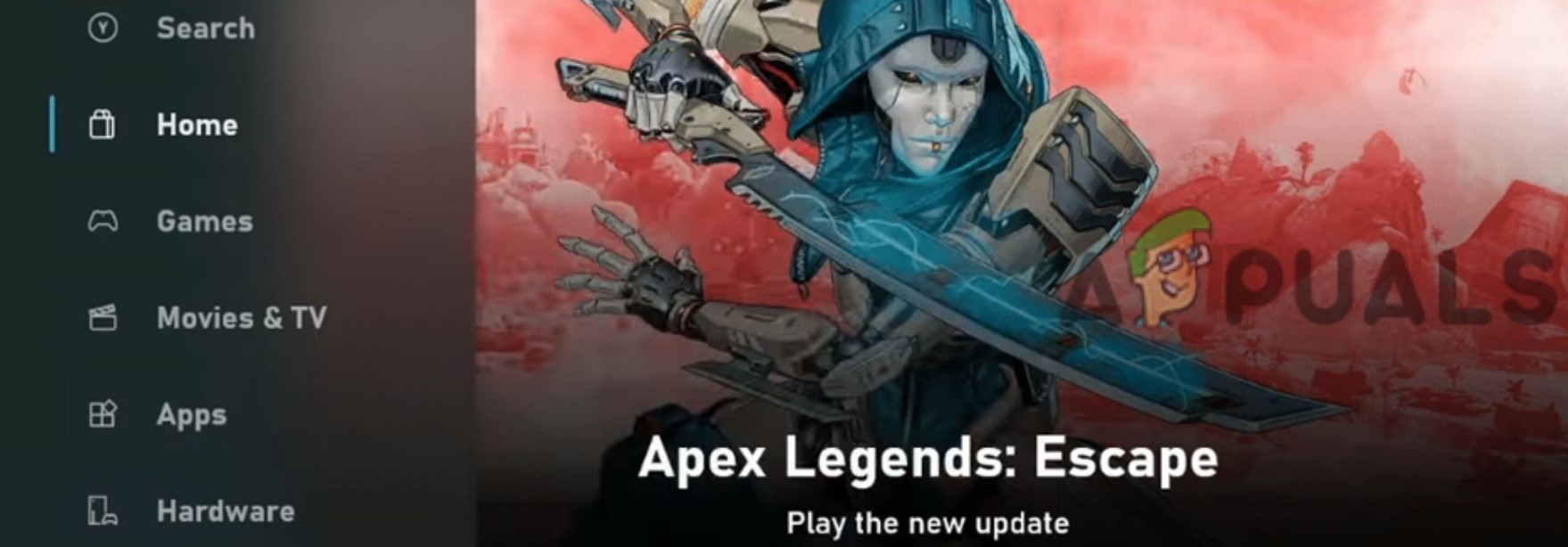
Find the game in Microsoft Store and uninstall it. - On your remote controller, press the Menu button.
- Click on the Uninstall button and wait for the game to uninstall.
- Next, go to the Microsoft Store page and look for Apex Legends.
- Then, download the game again.
PlayStation
- Find your way to the Games tab and look for Apex Legends.
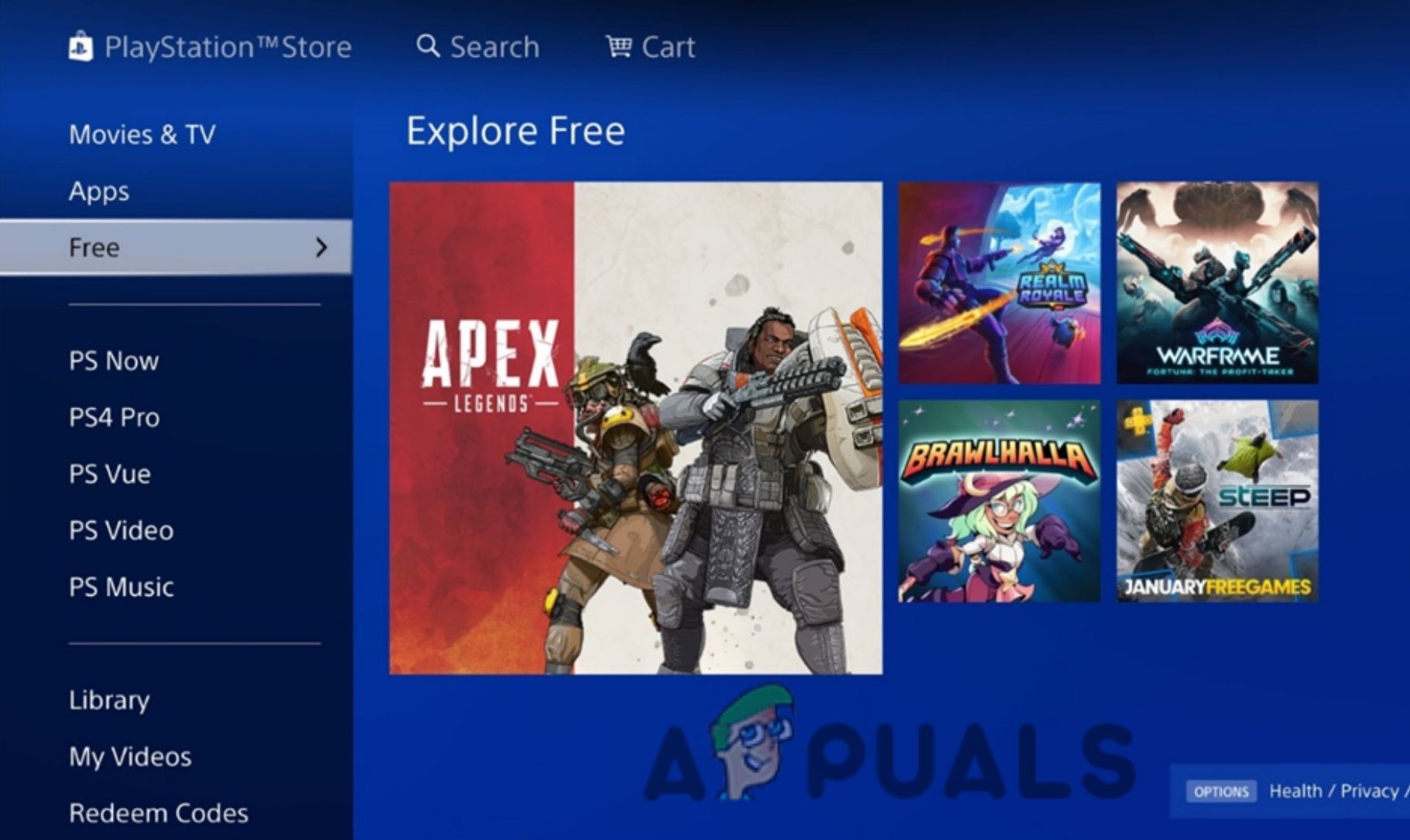
Search Apex Legends in the PlayStation Store and delete it. - Hover over the game and, on your joystick, press down on the Options button.
- Look for the Uninstall setting and press it.
- Next, go to the PlayStation Store and search for Apex Legends.
- Download it again.
5. Limit The Frame Rate
One other solution you can try is to limit the frame rate. This will lower your game’s performance but give you stable gameplay, So, it’s a downside but it will help you resolve this issue it’s worth trying.
- Navigate to the Game Library.
- Right-click on the Apex Legends game title.
- Click on Game Properties.

Left-Click on Properties - Then go to Advanced Launch Options.
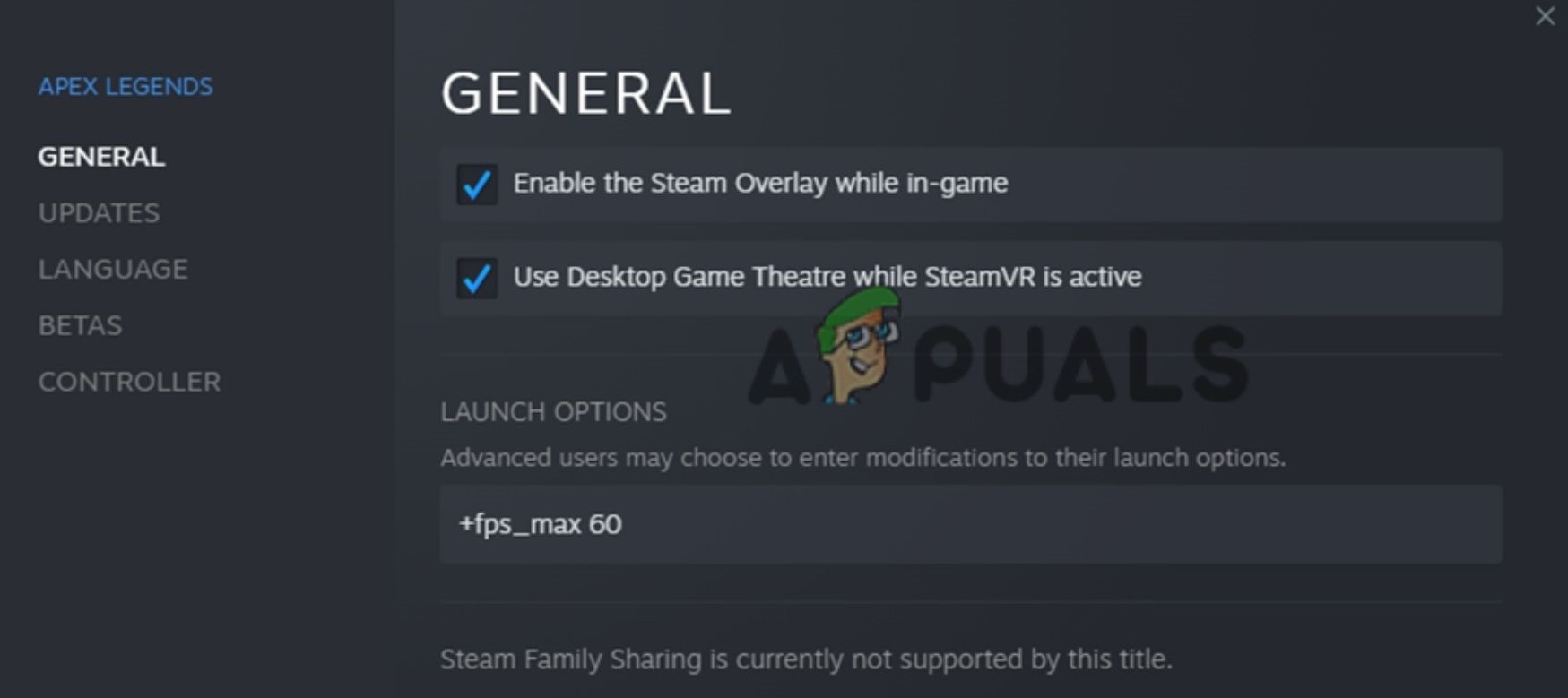
Enter This Command in Launch Options - In the Command line arguments, write “+fps_max 60” without quotes. You can also set any frame rate. Experiment with different frame rates and see if the problem gets fixed.
6. Update Your Graphics Drivers
Another option is to update the graphics drivers present on your PC. You may experience lags, slow-downs, and sometimes even crashes if they are outdated.
- Press the Windows key + R to open the Run dialog box directly
- In the dialog box, type “dxdiag” and press the Enter key.
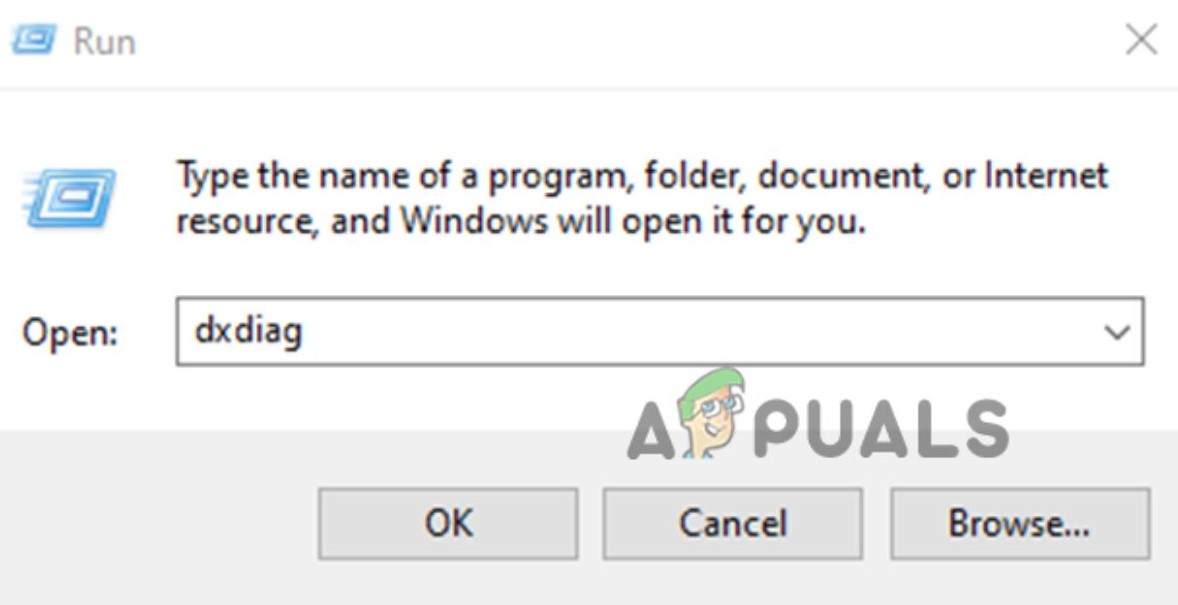
Type “dxdiag” in the Run dialog box and press OK. - This will open up a new window. Go to the Display section and check which graphics card you have.
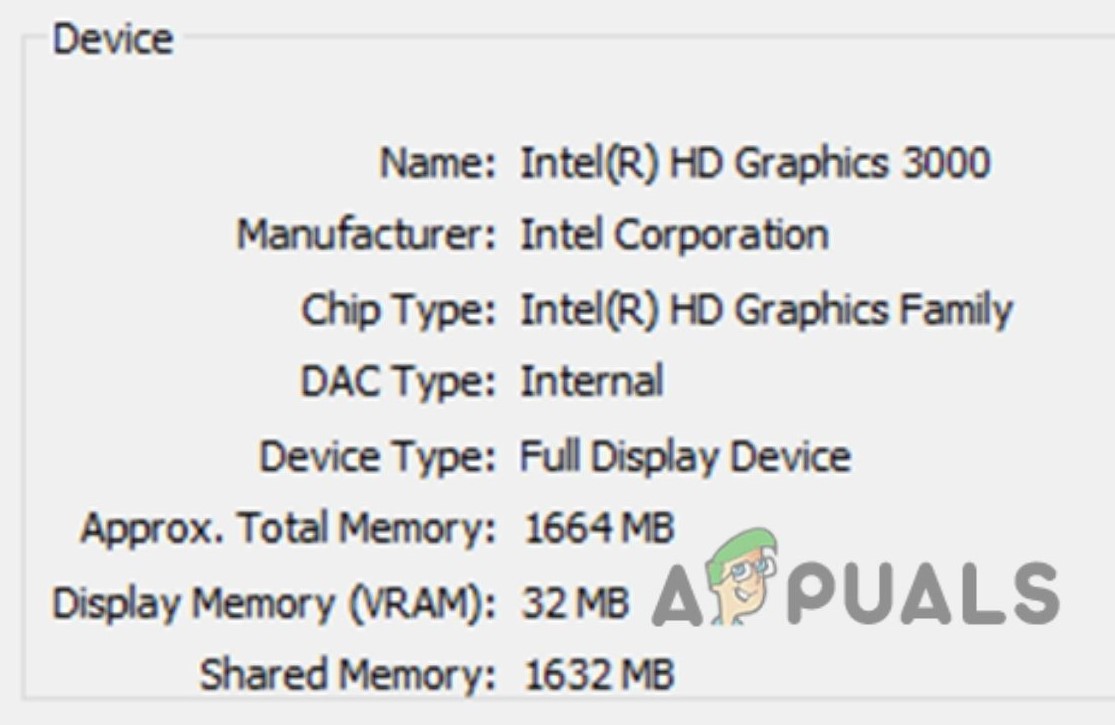
Find the Details of the Current Graphics Card You are Using - Then, go to the graphics card manufacturer’s website and download the latest drivers for your graphics card.
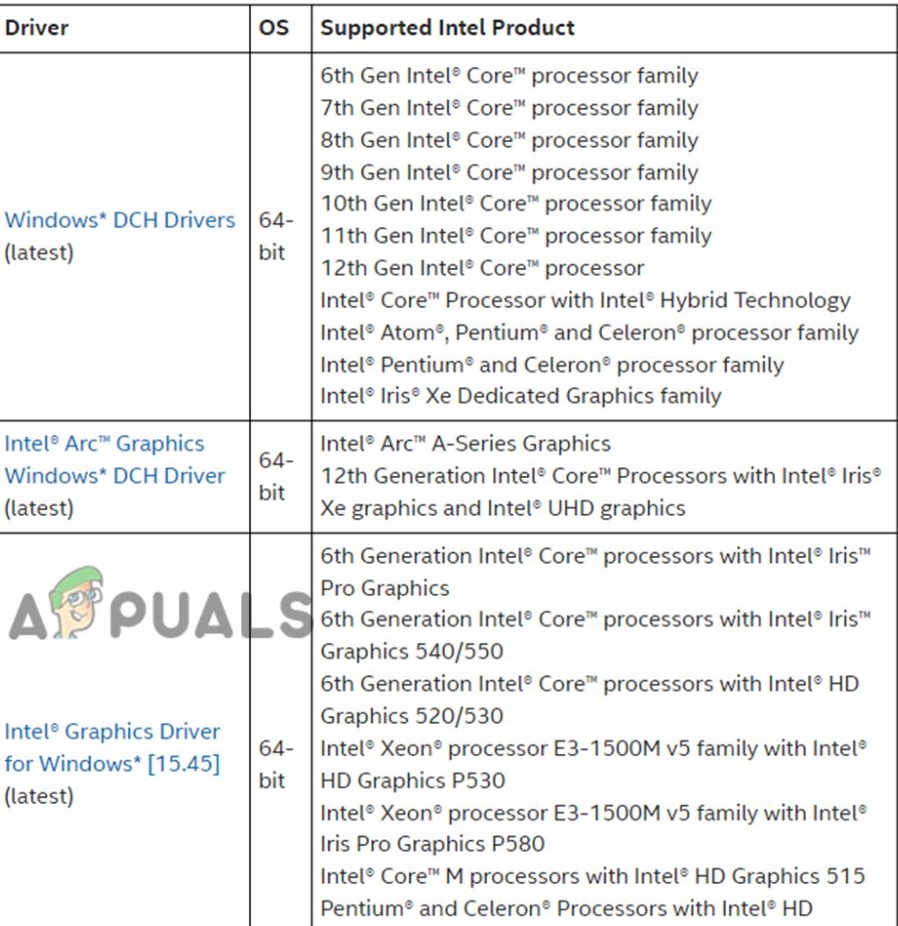
Download the latest Driver - Once downloaded, click on the setup. The setup wizard should guide you through the driver installation as it varies with each manufacturer.
If you prefer using third-party apps, check The 5 Best Driver Updater Software for Windows In 2022.
7. Downgrade Your Graphics Drivers
Another method to fix Apex Legends crashing in ranked mode is to downgrade the graphics drivers. Sometimes, new updates can be faulty and cause crashes. It is recommended to do this if you recently installed a new driver and the crashes occurred afterward.
- Search for the Device Manager on the Windows Taskbar and open it.
- Click the arrow next to the Display Adapters option.
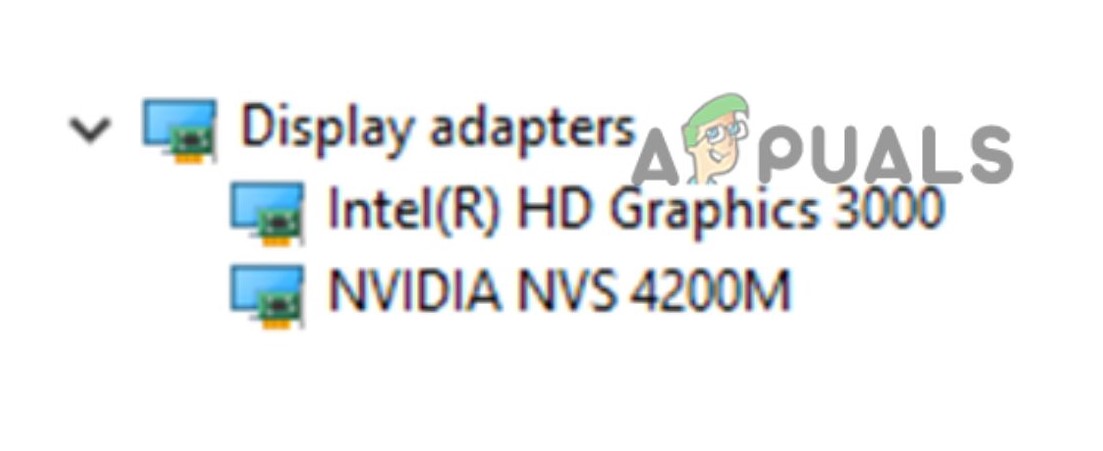
Downgrade the Graphics Driver - Select the graphics card you want to revert to a previous version.
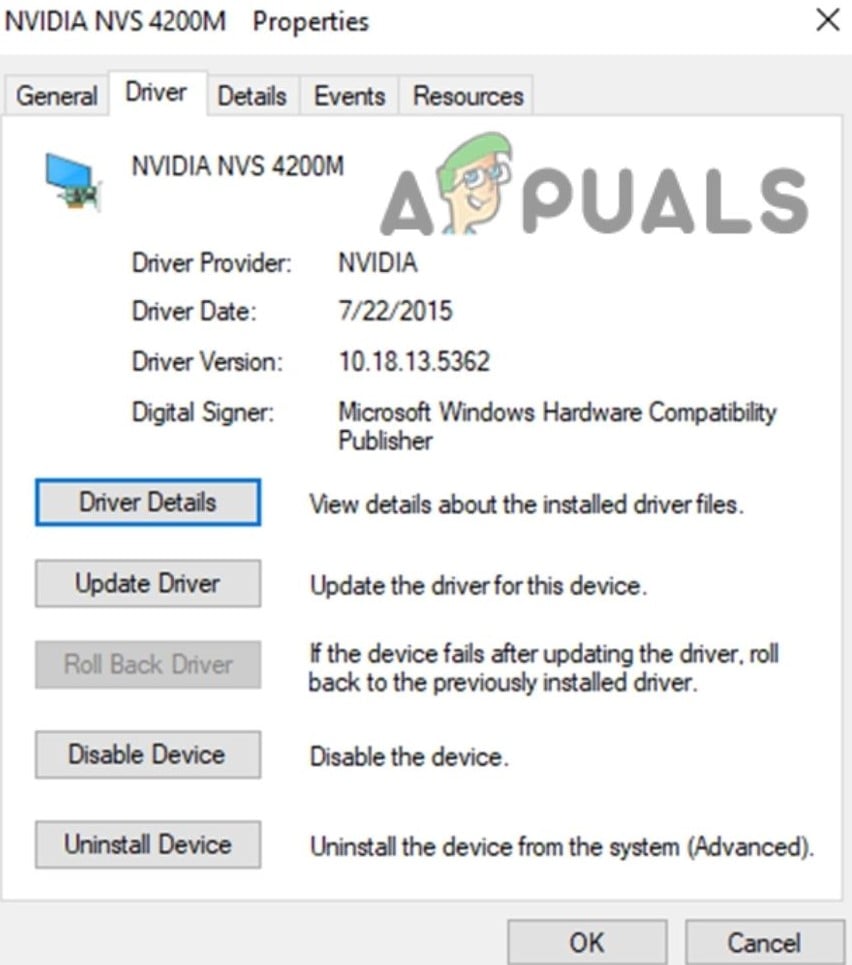
Click on the Roll Back Driver option - Go to the Driver tab and click the Roll Back Driver button. You might find that the option is greyed out and unclickable. This is because your computer either never had a previous version of the driver, or the file doesn’t exist on your computer anymore.
- In that case, you’ll need to install old drivers from the manufacturer’s website manually.
8. Disable Overclocking (If Applicable)
Unstable overclocks can cause a lot of games to the crash, including Apex Legends, so try removing any overclocking settings you might have applied to your PC.
- Restart your PC and, during the startup procedure, press the key mentioned on the screen to enter the BIOS or UEFI.
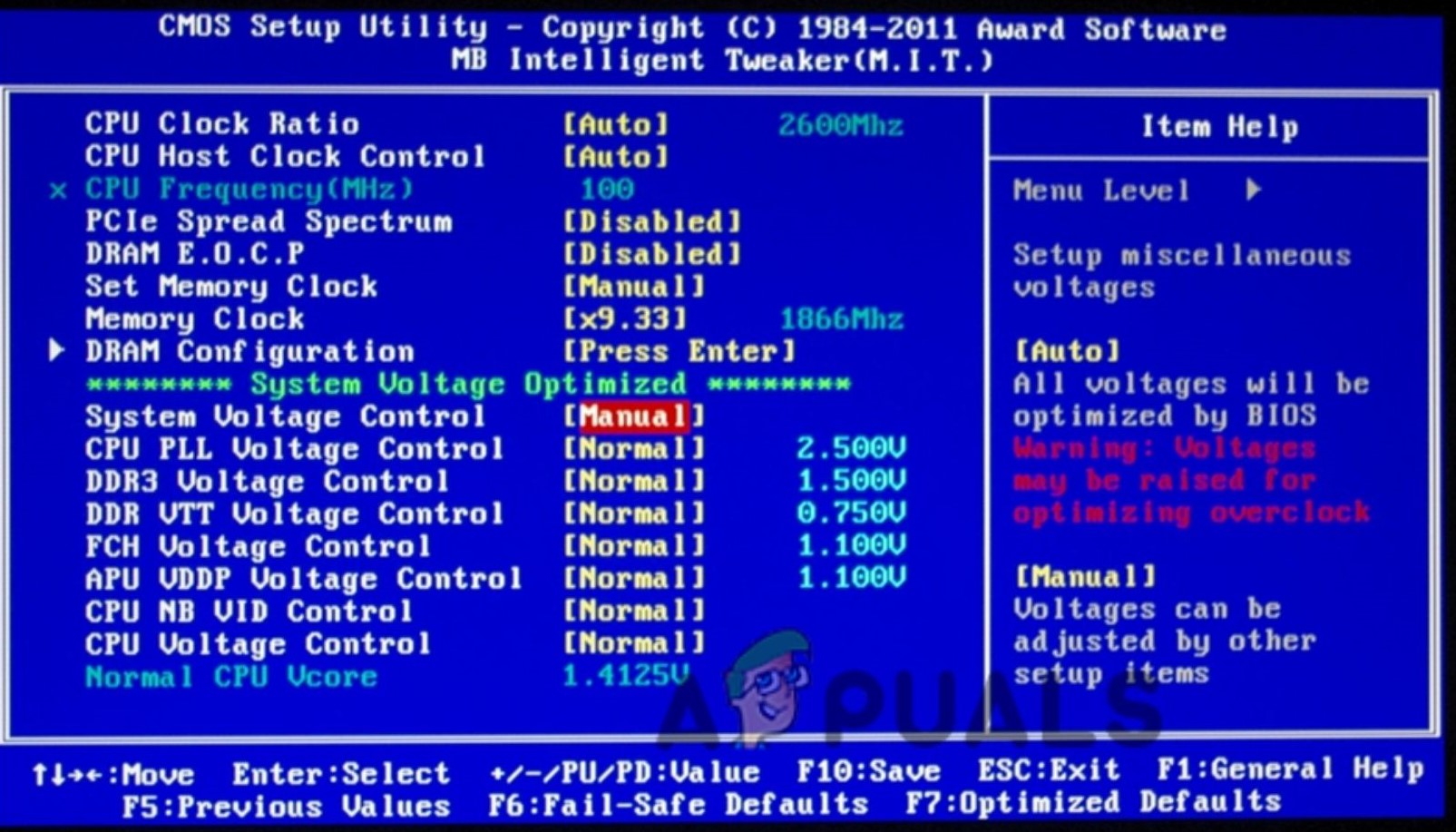
Disable Overclocking in BIOS/UEFI - In the BIOS or UEFI, navigate to the Advanced tab and then to the Performance section.
- This differs from PC to PC, so look for any overclocking option or anything that sounds similar.
- If this is enabled, then disable it.
- Save your settings and choose Yes when prompted to apply your settings.
- Restart your PC.
Alternate Method
- Alternatively, you can go to your BIOS and look for a CPU core ratio option. Reset the settings to the defaults.
- Next, check out the CPU core voltage option. It shows how much power is being supplied to the cores. Only revert the voltage to its default setting or lower it if you know you changed the voltage before. Otherwise, it might affect performance.
- Also, look for the “restore fail-safe defaults” settings. Clicking on it will revert the settings to their default states.
- Look in the FSB frequency settings and revert any changes you may have made.
- Once done, save the settings, exit the BIOS, and reboot your PC.
9. Clean Boot Your PC
Before going any further, cleaning and booting your PC is best. A clean boot is a way to boot up your PC so that only the minimum required drivers and programs are running. This will help determine if a background program is causing the issue.
- For this, you must sign in to your PC as an administrator. You can always make an administrator account if you don’t already have one.
- Type “msconfig” in the search bar at the bottom of the Taskbar.
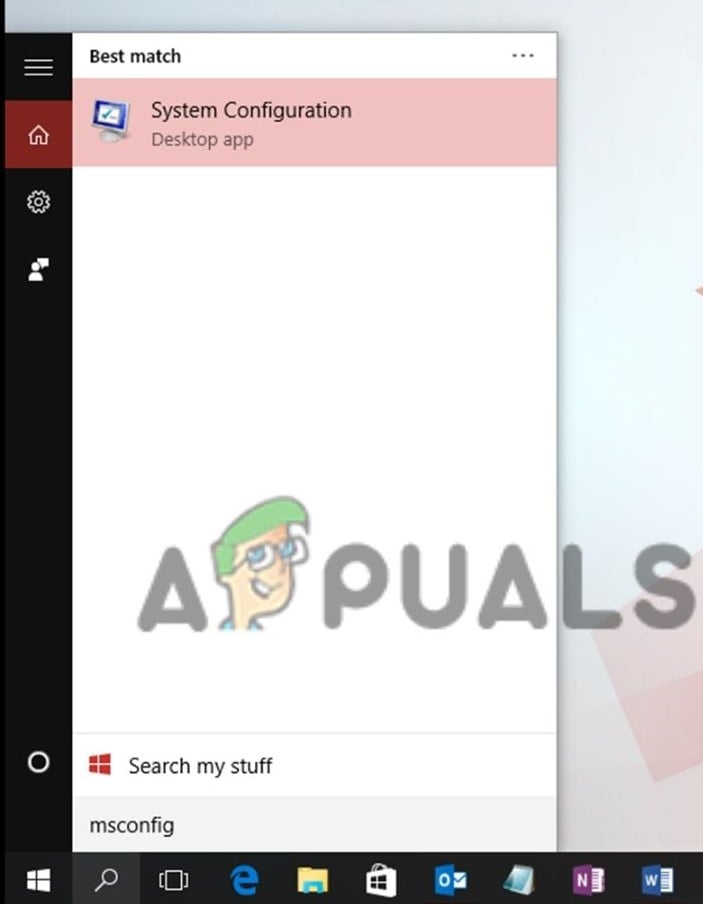
Type “msconfig” in the search bar to find the System Configuration. - Click on System Configuration.
- Navigate to the Services section and click on Hide all Microsoft services.
- Now, click on the Disable All button.
- Click on Apply.
- Now, go to the Startup tab and click on Open Task Manager.
- In the Task Manager, go to the Startup tab. You’ll see many programs that are enabled.
- For every program that is enabled, note it down somewhere and then disable it.
- Now, close the Task Manager and go back to the Startup section of the System Configuration window. Click on OK.
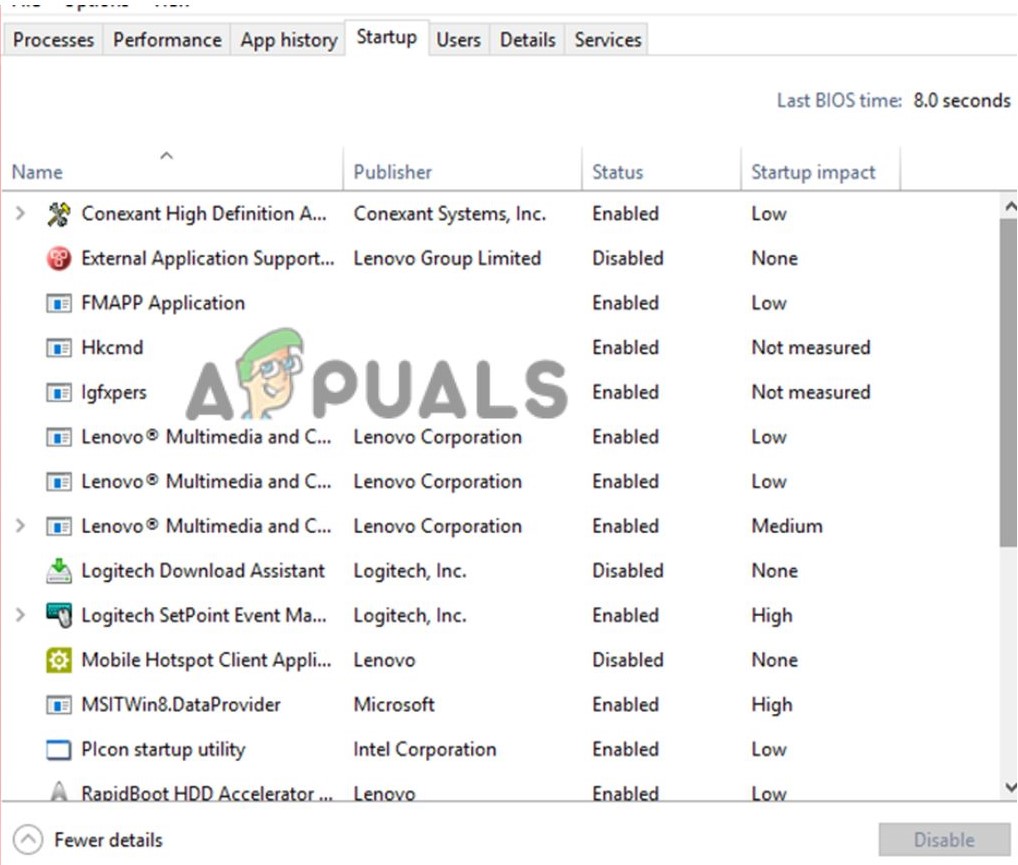
Turn Off the Low Priority Startup Apps - Reboot the computer. You’ll have entered a clean boot version of your OS.
- In the Services tab of System Configuration, click on Hide all Microsoft services. Then check each service one by one. You will need to restart after you have enabled each service. If you still find Apex Legends crashing in Ranked Mode, then you’ll need to disable a different service.
- Once you’ve troubleshot the problem, go to System Configuration.
- In the General section, click on Normal Startup.
- In the Services tab, uncheck the checkbox near the Hide all Microsoft services option. Click on Enable all and then click Apply.
- In the Startup section, click on Open Task Manager.
- Once in the Task Manager, navigate to the Startup tab and enable all the programs you disabled previously. Then click on OK.
- Restart the computer.
Suppose none of the methods mentioned above worked for you. It is possible that the error you are encountering is entirely different. We have covered the fixes of Game Security Violation Detected (#00000001), 0x00000017, c0000005, and Error Code 23. However, if your Apex Legends is not even launching, then Try These Easy Fixes.
The post How to Fix Apex Legends Crashing in Ranked Mode? appeared first on Appuals.com.


0 Commentaires