Apple products are always known for their connectivity and integration with the user. With the advent of technology, it has now become possible to read, send and respond to messages without using your iPhone via your Apple Watch.

In this guide, we will be looking what is the best possible way to send or receive messages using your Apple Watch.
Sending a message:
It is quite simple to send a message using an App Watch. Here’s how to do it:
- Press the Digital Crown or Swipe Upside from the bottom of the Apple Watch (depends which Apple Watch you are using) to access the Apps screen.

Press the digital crown and swipe the screen - Tap on the Messages icon and click on New Message.

Tap on the Messages icon and select New Message - Tap on Add Contact and choose from the following ways:3.1- Using a microphone to search for a contact.
3.2- Choose from a list of contacts.
3.3- By entering a phone number from a dial pad.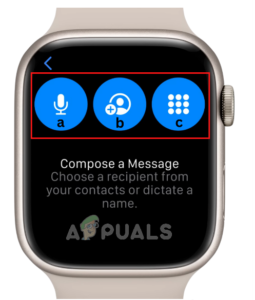
Choose an option to add a recipient contact - Tap Create Message, and type your message via:
4.1- Digital crown preset replies.
4.2- Microphone dictate feature.
4.3- Using the Scribble icon. - Now, tap Send.
Receiving a message:
The Apple Watch allows you to see text messages and other notifications from your iPhone by simply lifting your wrist when you feel a tap. Here’s how to do it:
- To access the Home screen on Apple Watch, press the Digital Crown.
- Open the Messages app and choose the message that you would like to read.
- Scroll to the end of the message by turning the Digital Crown.
- Tap Reply to start a response.
- You can respond by selecting a Preset Reply, using Emoji, writing with Scribble, or Dictating text.
Troubleshooting steps if you are unable to send/receive messages
Most of the time when you are unable to send/receive a message, you will see a red exclamation point claiming that your message has not been delivered. This problem arises due to not following some basic configuration steps. To avoid this and enjoy a seamless experience, cross–check the options below so that you will not face this issue.
1. Features that should be turned OFF
1. Do Not Disturb
2. Airplane Mode
To turn off both of the features, we need to go into Control Center by:
a. Hold and touch the bottom of the watch face.
b. Tap on Do Not Disturb and Airplane Mode to switch them off.
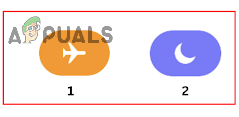
2. Connection-check
Powered on iPhone and connected to Wi-Fi or cellular.
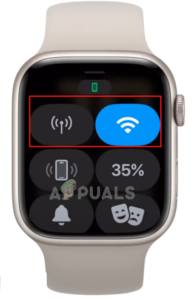
3. Account-check
- Open the Apple Watch app.
- Go to My Watch > General > Apple ID.
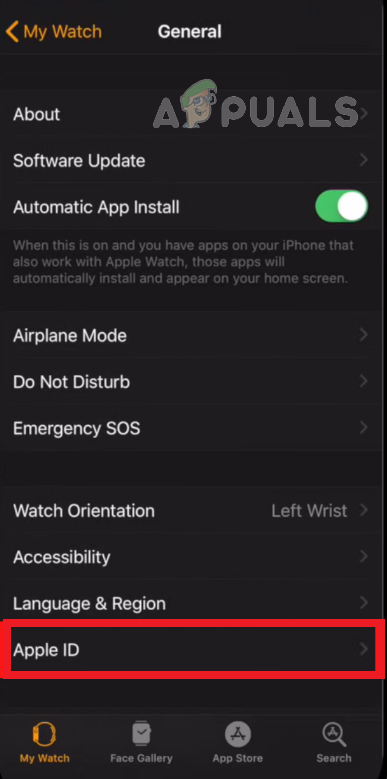
Check Apple ID to ensure it’s logged in - Make sure your account is logged in.
4. iMessage-check
- Go to Settings> Messages on your iPhone.
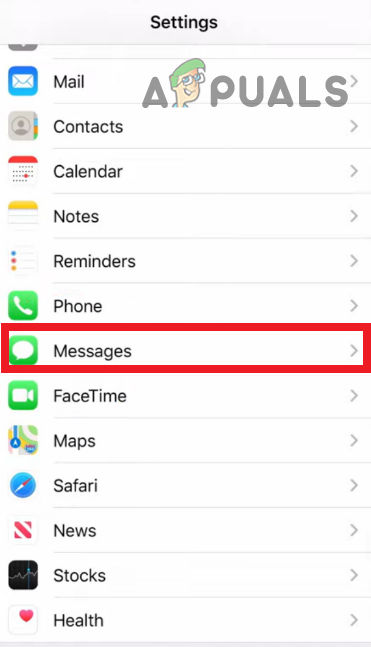
Navigate to Messages in the Settings - The iMessage check must be swiped to the right.
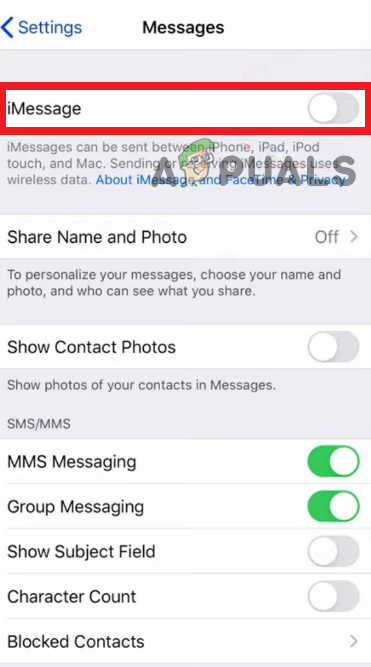
Enable iMessage - After enabling your iMessage check, you will see right after 24 hours the option for Send & Receive. Tap on it and make sure your Apple Watch is connected to the same Apple ID as your phone.
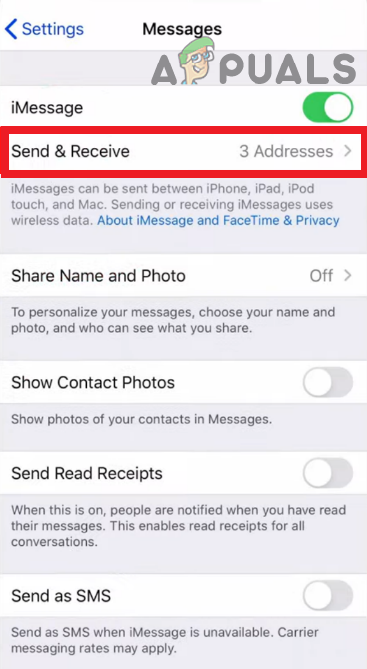
Tap Send and Receive to confirm Apple Watch & iPhone are connected to the same Apple ID
The post How to Receive/Send Messages on any Apple Watch? appeared first on Appuals.com.


0 Commentaires