If you have installed Windows 11 on a PC that does not meet the system requirements, you'll end up with roadblocks each time Microsoft releases a new feature update. Regular updates installed fine up until now, but feature updates will check the system requirements before installation.
Microsoft released Windows 11 2023 Update yesterday and it is not offered on devices with unsupported hardware. If you check Windows Update on an unsupported device, you will notice that nothing is being offered.
This leaves other installation options as the only way to install the latest feature update on the Windows 11 PC. Thankfully, there is a method to bypass the restrictions to install the Windows 11 2023 Update on unsupported devices.
Since Windows Update is not working, it is necessary to use a Windows 11 ISO instead. The following steps walk you through the process of downloading the latest Windows 11 ISO image from Microsoft, modifying the system to bypass requirement checks, and to use it to upgrade the system to Windows 11 version 23H2.
Download the latest Windows 11 ISO
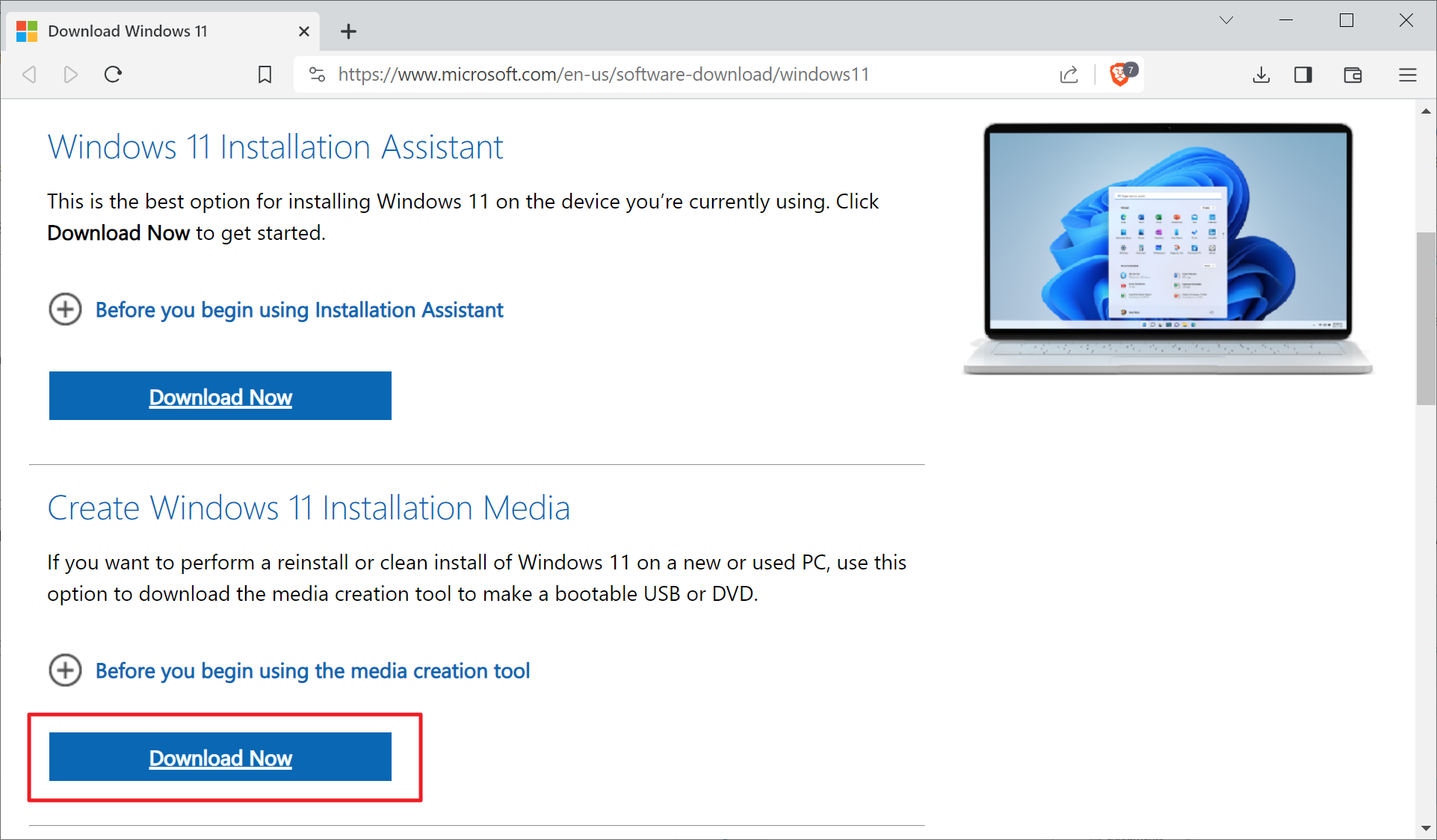
While there are several options to obtain the latest Windows 11 ISO, one of the better ways to do it is from Microsoft's website.
Visit the Download Windows 11 website on Microsoft's website to get started. Activate the "download now" button under Create Windows 11 Installation Media. This downloads the mediacreationtool to the local system. Run the program on the local system and follow the on-screen wizard. You can keep everything as is, but need to select ISO file when asked "choose which media to use".
The download has a size of about 4 gigabytes and you end up with the latest Windows 11 ISO on the system.
Modifying the system to bypass hardware checks
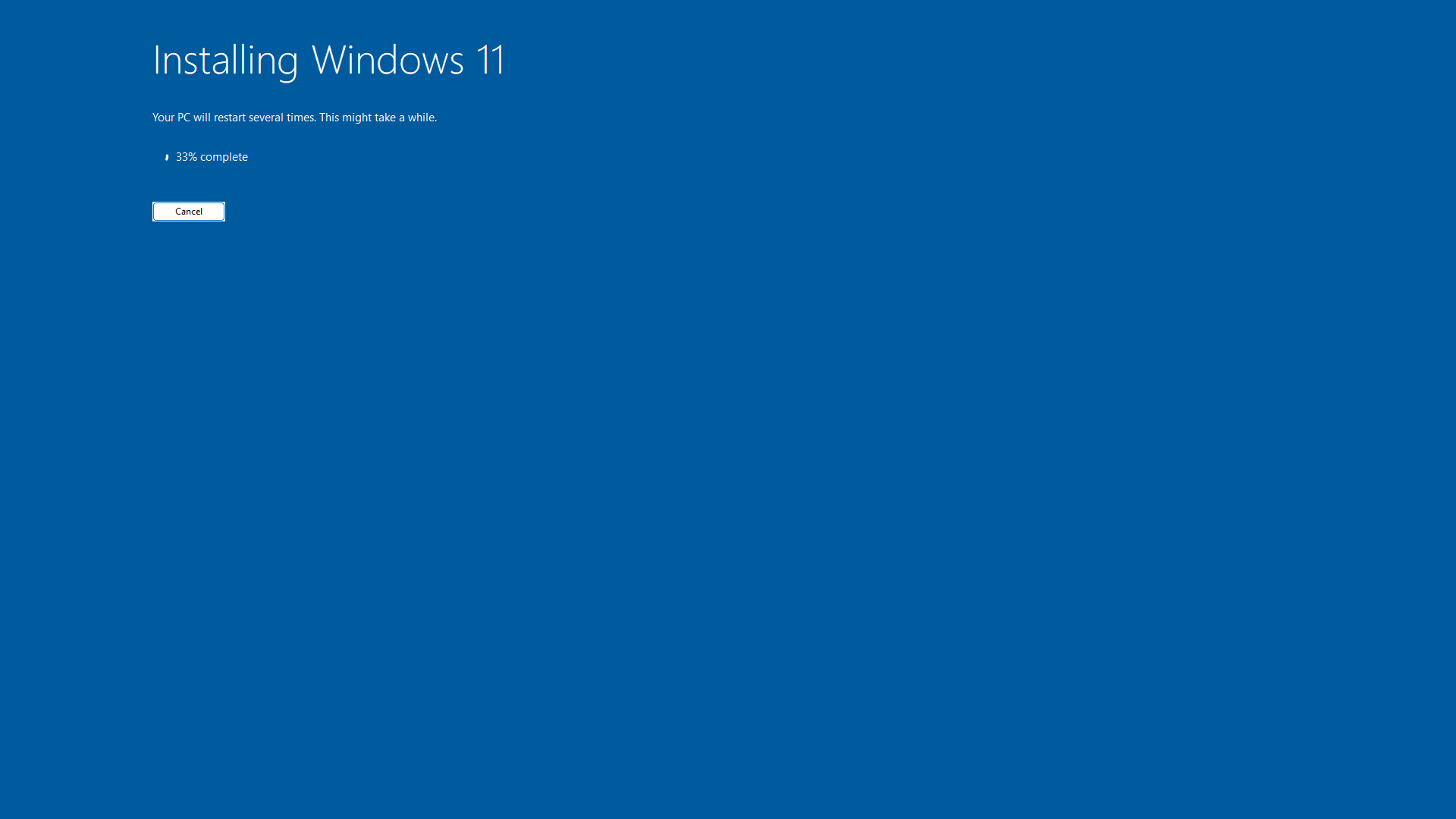
Open File Explorer and go to the location that you have downloaded the Windows 11 ISO to. Double-click on the ISO image to mount it on the system. This displays all of its files and folders in File Explorer.
Visit the MediaCreationTool.bat GitHub repository. We need to download a batch file from the repository that applies bypasses to the system so that Windows 11 is not checking hardware requirements when running the setup.
Select the bypass11 folder on the repository and then the Skip_TPM_Check_on_Dynamic_Update.cmd there. Select the download icon to save the file to the local system. You can also access it here directly.
Once done, right-click on the downloaded file and select run as administrator. Windows 11 may throw a SmartScreen warning prompt. Select "more info" and then "run anyway" to run the script and make the necessary changes on the device.
Go back to the mounted Windows 11 ISO and run setup.exe. Make sure you disable the checking for updates on the first page of setup. The upgrade to the latest version of Windows 11 should now commence as if the system is meeting all hardware requirements.
If not, you may want to repeat the steps outlined above. You could also disable the Internet connection before running setup to make sure that the installer is not connecting to Microsoft servers.
Thank you for being a Ghacks reader. The post How to upgrade to Windows 11 2023 Update on unsupported hardware appeared first on gHacks Technology News.


0 Commentaires