Have you ever tried to take a screenshot from a YouTube video? You may have run into a few roadblocks, including YouTube controls visible in the screenshot or a rather bad resolution of it.
This guide walks you through the steps of creating YouTube video screenshots that have the following characteristics:
- The screenshots have the same resolution as the video.
- No user interface elements are shown.
YouTube itself does not support the capturing of screenshots. While it is possible to use functionality of the browser or operating system, these cause the issues mentioned above. Downloading the videos does not work well either, unless the media player that is used supports taking screenshots.
This leaves browser extensions and online services as your go-to resources.
Before the guide starts, it may be useful to look at some of the reasons why someone would want to take a screenshot:
- To create a new wallpaper for the system.
- To save information.
- To save images of something or someone you like, e.g., a celebrity, cars, or cats & dogs.
YouTube screenshot extensions
For pure YouTube screenshots, it is necessary to rely on browser extensions.
Here is a selection for all modern web browsers:
YouTube Screenshot Button (Firefox)
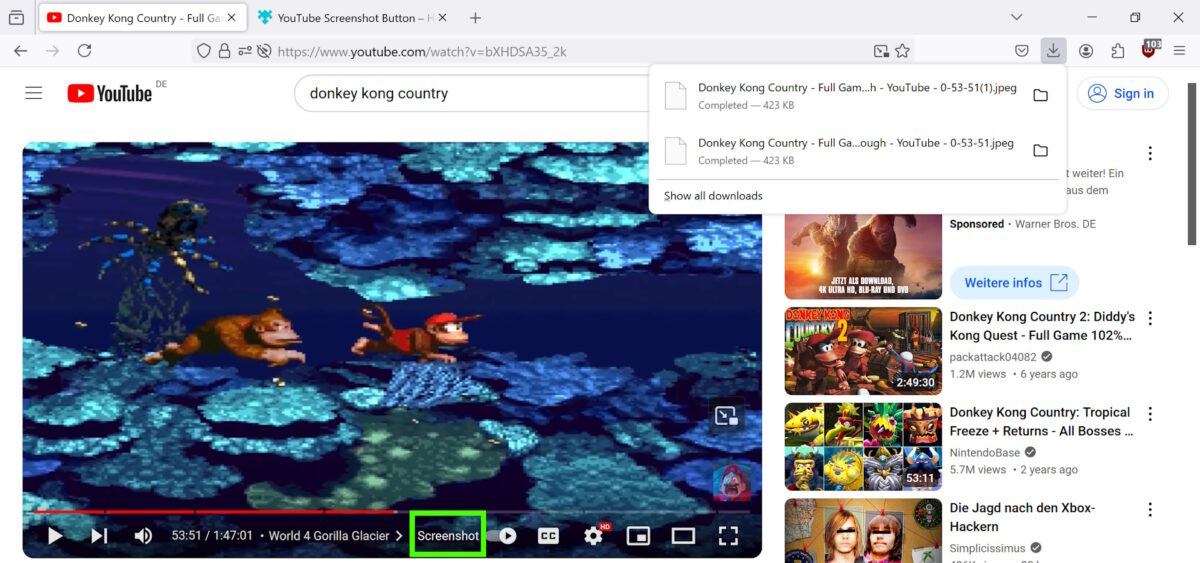
The extension adds a Screenshot link to the YouTube player. It furthermore enables the keyboard shortcut Shift-A on YouTube to take a screenshot without having to use the link.
Screenshot YouTube Video (Chrome)
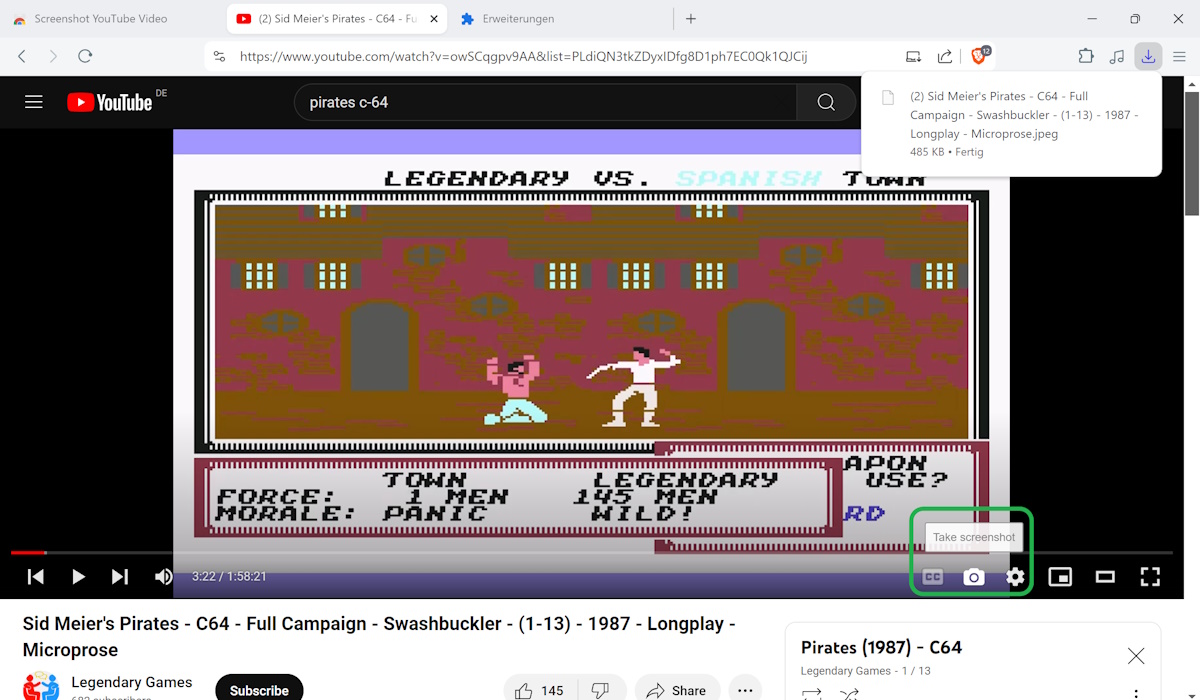
The extension works on YouTube and a few other sites. It is a bit discouraging that it requests access to all sites, when it could just request access to the sites it supports.
Other than that, it adds a take screenshot button to the player.Click on it and you get a screenshot of the current frame in the same resolution as the video.
YouTube Video Screenshot Tool (Firefox)
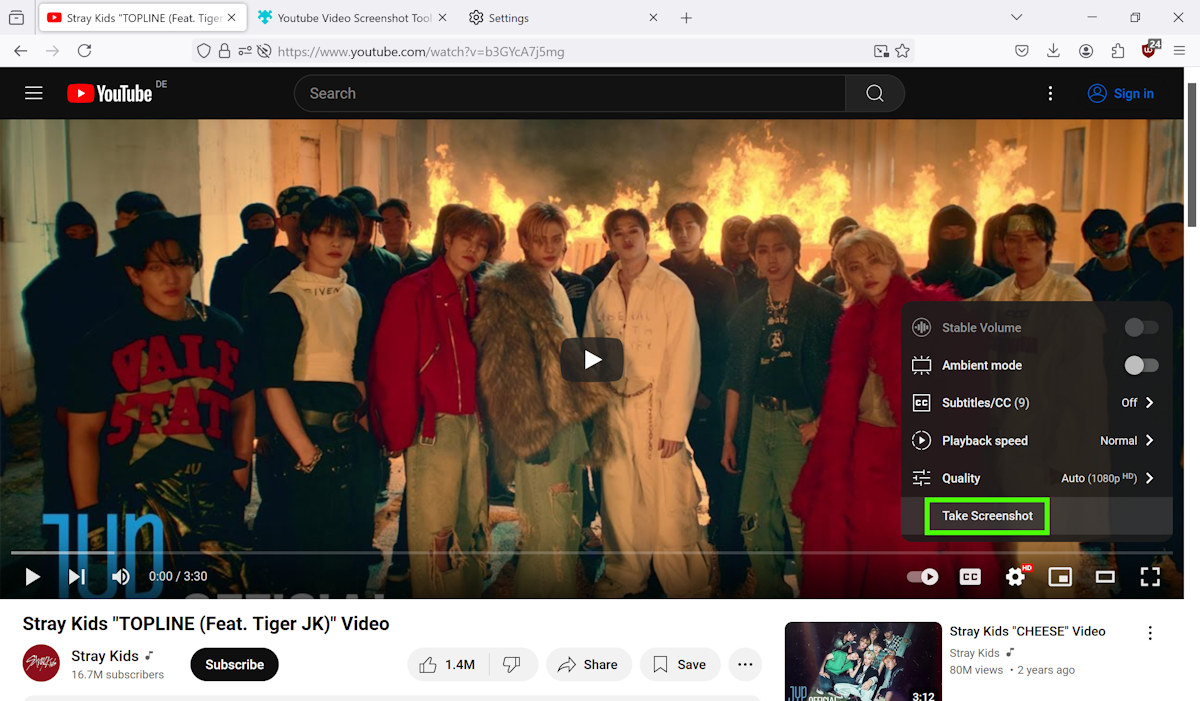
The extension adds a Take Screenshot option to the Settings menu. Users who prefer a clean interface may prefer this over the other Firefox add-on.
Online services to take YouTube video screenshots
The main benefit of online services is that you do not have to install an extension in a browser. They mostly work by pasting the video URL into a form and hitting a capture button.
Downsides
- Many do not support capturing a specific frame.
- Others are ad-infested and not recommended.
I could not find a single online tool that supports easy captures of YouTube videos.
Do you take screenshots of YouTube videos frequently or regularly? Which tools do you use for that? Feel free to write a comment down below.
Thank you for being a Ghacks reader. The post How to capture a screenshot from a YouTube Video appeared first on gHacks Technology News.


0 Commentaires