Last week, Apple announced the iPhone 16. Today, Apple has released iOS 18. We take a look at the best features in it.
Apple has also released iOS 17.7 which comes with a bunch of security fixes. This update will be the one displayed prominently on the Software Update screen, but if you scroll down the page, you should see an option to Upgrade to iOS 18. On a side note, Apple ID has been renamed to Apple Account.
Best features in iOS 18
Customizable Home Screen and Lock Screen
iOS 18 allows you to personalize your home screen to a great extent. Long press on the home screen to begin editing your home screen. You can move the icons to anywhere on the screen and spread them out, as opposed to prior versions of iOS where they would snap to the page from top to bottom.

You can now adjust the colors of your app icons. You can set them all to use the light theme (default colors), or dark. It has an automatic mode that shifts between the two themes based on the current time. Or, you can use the Tint option to change them to any color that you like. The changes affect all app icons, including those of third-party apps. The eyedropper icon, which is the color picker, lets you pick the icon color from your wallpaper.
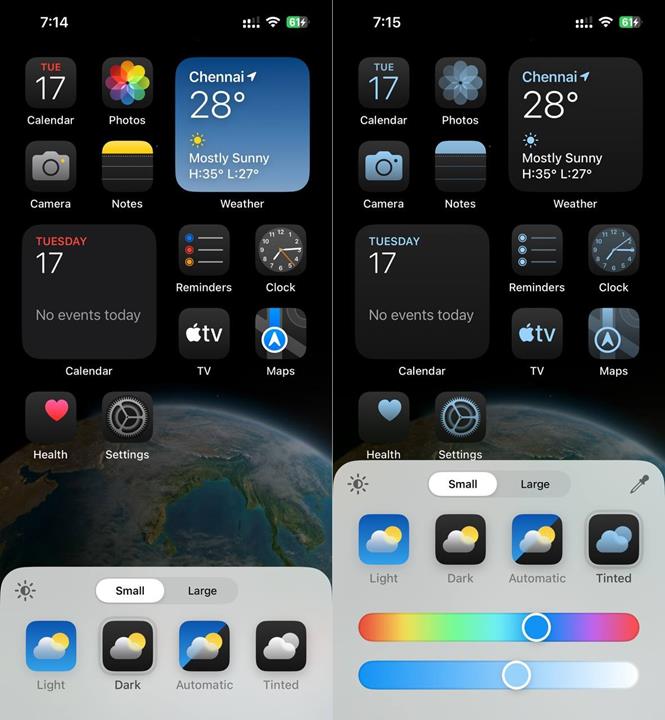
To edit the app icons style, long press anywhere on the home screen, tap the Edit button in the top left corner, and then select the Customize option in the menu. You can also use this menu to edit pages, and add widgets.
The theme that you select also affects the wallpaper, i.e. if you set it to dark mode, the background gets darker too. You can tap on the brightness icon (Sun symbol) to switch between the lighter and darker version of the wallpaper. By default, the app icons are "Small", but you may select the Large option on the customize screen to make the icons larger, but it also hides the app labels.
Widgets are now resizable, you can just drag the edges of the widget to resize it. To quickly add a widget, you can long press on an app icon and choose one of the widget sizes directly from the menu.

The Lock Screen has some important improvements in iOS 18. Begin by long pressing and selecting the Customize option. The flashlight and camera icons can now be removed from the lock screen.
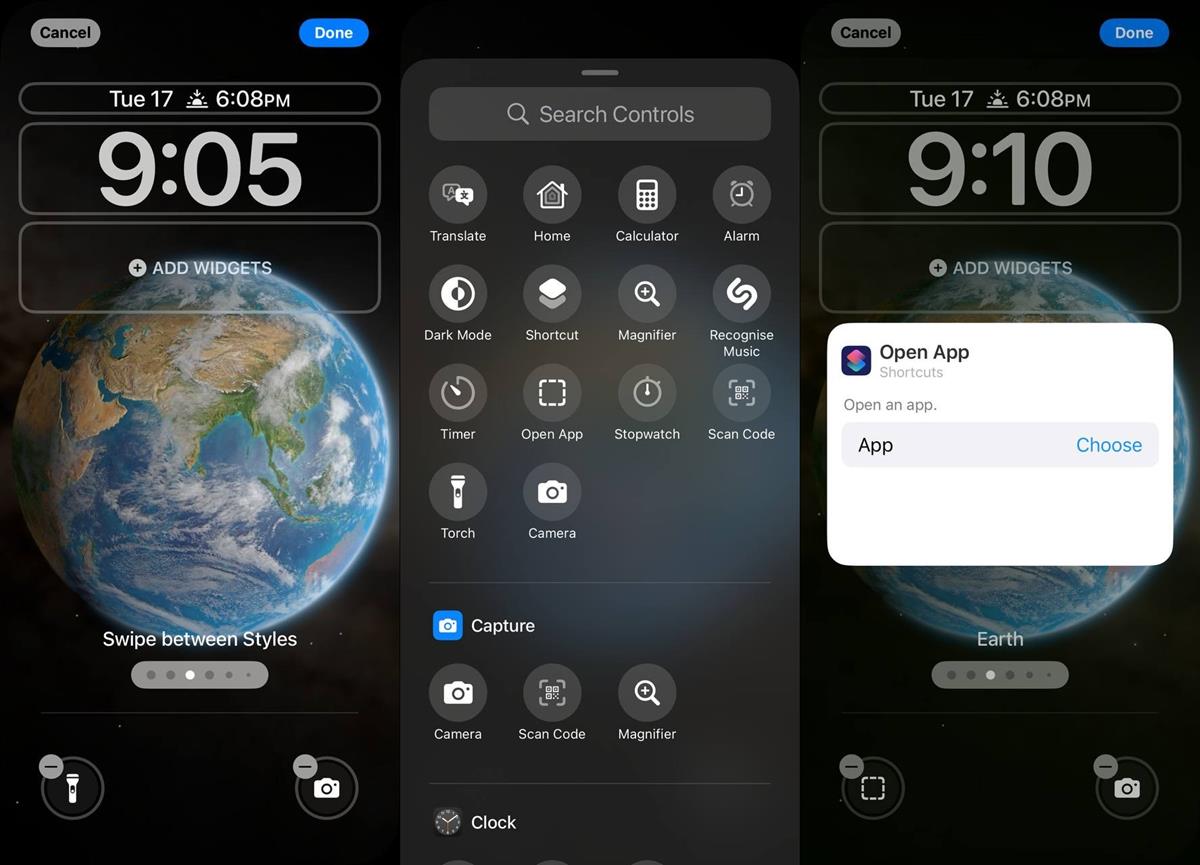
You can replace them by tapping the + button, and select a different option such as Translate, Calculator, Dark Mode, Shortcut, etc. It also offers a variety of system settings and tools that you can access quickly. The most useful option, in my opinion, is the ability to open a custom app. You can do this by setting the "Open App" option, and select any app of your choice.

Lock apps with Face ID
One important privacy-friendly feature in iOS 18 is the option that lets you to prevent unauthorized access to apps by requiring Face ID to unlock the app. To use it, long press on an app icon, and select "Require Face ID". This will set the app to use Face ID before it lets you access it and any contents in it. Now you can lock your Photos app, or other personal apps before handing your phone to your mischievous friends.
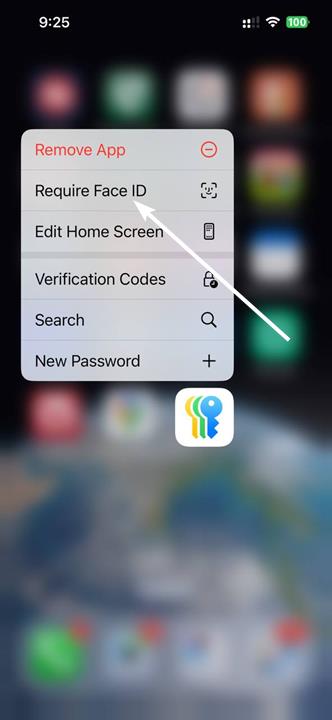
Some apps such as Bitwarden had this feature as an optional requirement in iOS 17 and earlier, but now you can use Face ID to lock any apps, which is a fantastic improvement.
You can optionally use the Hide and Require Face ID option, as this can be useful for hiding banking, messaging apps, etc. This will prevent the app icons from appearing on the home screen. You can access your hidden apps from the App Library's "Hidden" folder. Hiding an app also hides all notifications from it.
Redesigned Control Center
iOS 18 lets you add or remove shortcuts from the Control Center. Tap on the + button in the top left corner to enter the edit mode. You can also enter editing mode by long pressing anywhere in the Control Center.
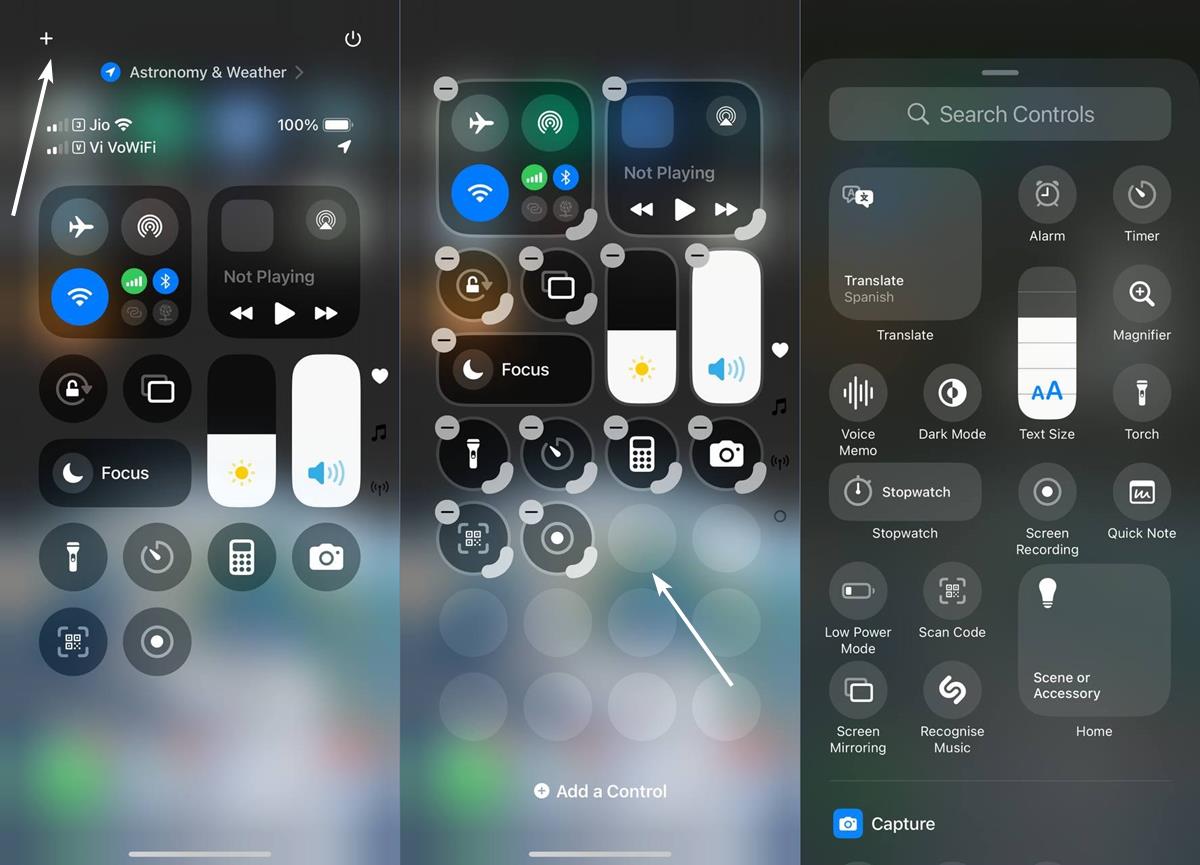
Tap on the Add a control button to select an option that you want to add to the page e.g., to open an app. These options are quite similar to what you find on the lock screen's shortcuts.
The Control Center also allows you to have multiple pages or sections of controls that you can scroll through, this can also be useful if you want to resize widgets. By default, there are three pages, one for the default Controls, one for now playing (media controller), and the last one has your connectivity controls.

The Power button in the top right corner is similar to the physical power button as in you can use it to power off your iPhone.
iMessage - RCS, Schedule messages, Text formatting
Rich Content Sharing, aka RCS is now supported in iMessage on iOS 18. iPhone users can see the status when their Android contacts are typing. You now get delivery and read receipts for messages sent and received. RCS allows you to receive images and videos in high resolution (up to 100MB).
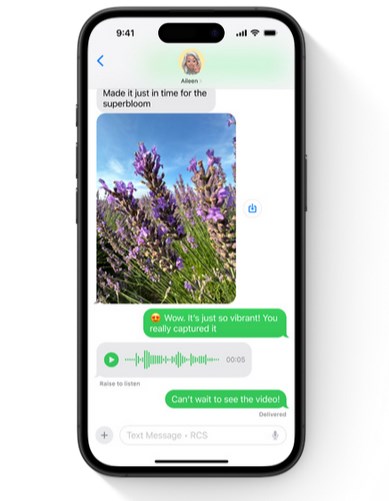
iMessage introduces Send Later, which lets you schedule messages in advance (up to two weeks), so you can wish someone on their birthday or anniversary, etc. Tap on the + button, and select "Send Later" to schedule the message.
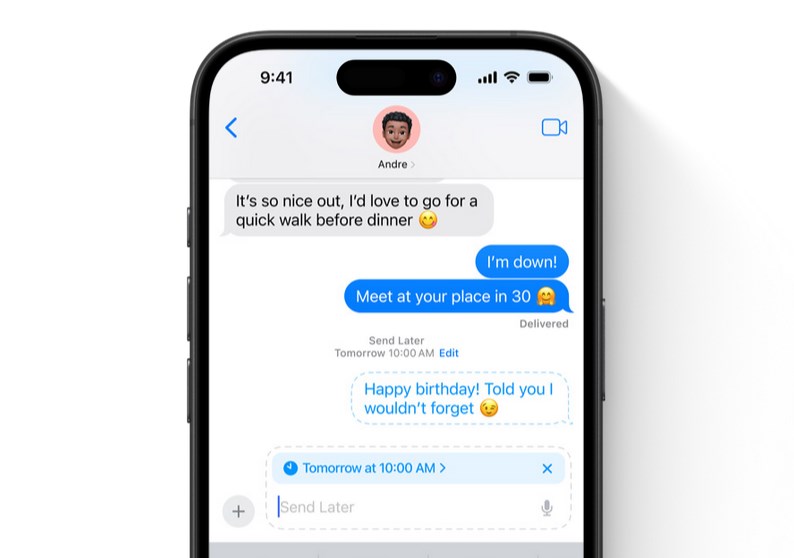
Another cool addition to iMessage is the addition of text formatting such as bold, underline, italics, and strikethrough for words or letters.
Phone app gets Call recording and a T9 dialer
iOS 18 introduces support for call recording. You will need to tap on the record button that appears in the top left corner of the screen to start the recording. The Phone app will automatically announce that the call is being recorded, so the person on the other end is notified of it.
Note: I couldn't get Call Recording to work on my iPhone 13. Perhaps it is only available in some regions.

The phone app now has a T9 dialer, so you can use the keypad to type the name of your contact to find them easily. A FaceTime icon now appears next to each contact, and you can tap on it to start a video call, or tap the phone icon for a voice call. The recents page has a search bar which you can use to find a specific call.
Live Voicemail is coming to the following Countries: English (UK, Australia, India, Ireland, New Zealand, Singapore, South Africa, Puerto Rico), Spanish (U.S., Mexico, Spain, Puerto Rico), French (France), German (Germany), Japanese (Japan), Mandarin Chinese (Mainland, Taiwan, Macao), Cantonese (Mainland, Hong Kong, Macao), and Portuguese (Brazil).
iPhone Mirroring
While technically this is a macOS feature, iPhone Mirroring only works with devices on iOS 18 or above. As the name suggests, iPhone Mirroring lets you access your phone's screen right on your Mac.

You will need to run the iPhone Mirroring app, which should be pinned on your dock after you update it to macOS 15 Sequoia. The app will guide you through the set up process, after which you will be able to access your iPhone from your Mac. You can use it to interact with apps, games, etc., with the mouse and the keyboard.
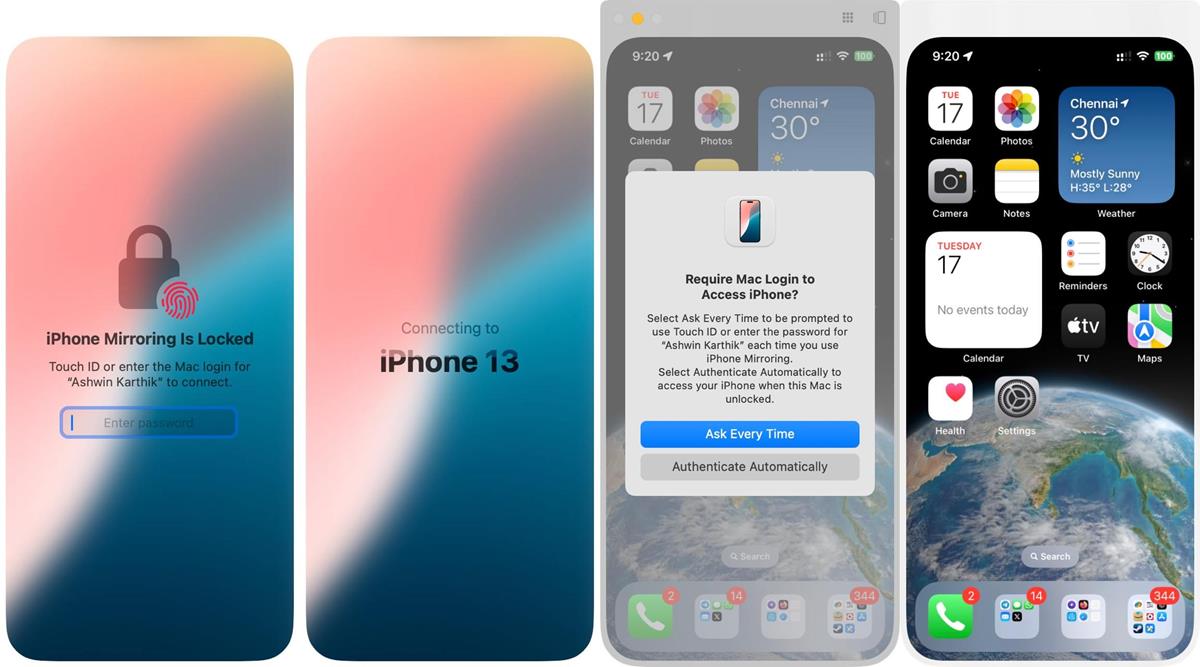
Note: iPhone Mirroring is not available for users in the E.U.
Distraction Control and Reader in Apple Safari
Safari's new Distraction Control mode can be toggled from the menu, it allows you to hide annoying elements on websites by double tapping on them. It's not an ad blocker per se, but can be temporarily used to hide some elements on a page.
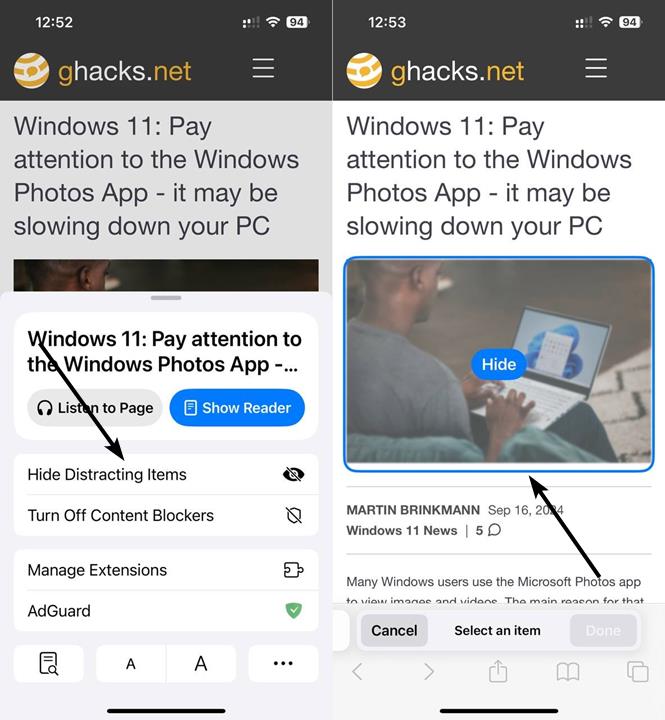
The new Reader mode (the button to the left of the address bar) lets you view a streamlined version of the web page, including an AI-generated summary, and a table of contents for quickly jumping to relevant sections quickly. The button also lights up when a Highlight is available, tap on it to view helpful information such as a summary, location (map), details about the landmark, person, movie, music or TV show that is featured on the web page.
Note: The AI generated summary and highlights features are only available in the U.S.
Passwords App
This is perhaps the best new feature in the iOS 18 update. Apple has introduced its own password manager called the Passwords app. The app can be used to generate secure passwords for your online accounts. The app automatically imports data that you have saved in iCloud Keychain. Apple's Passwords app also supports passkeys. You can use the autofill feature in any app to sign in quickly.
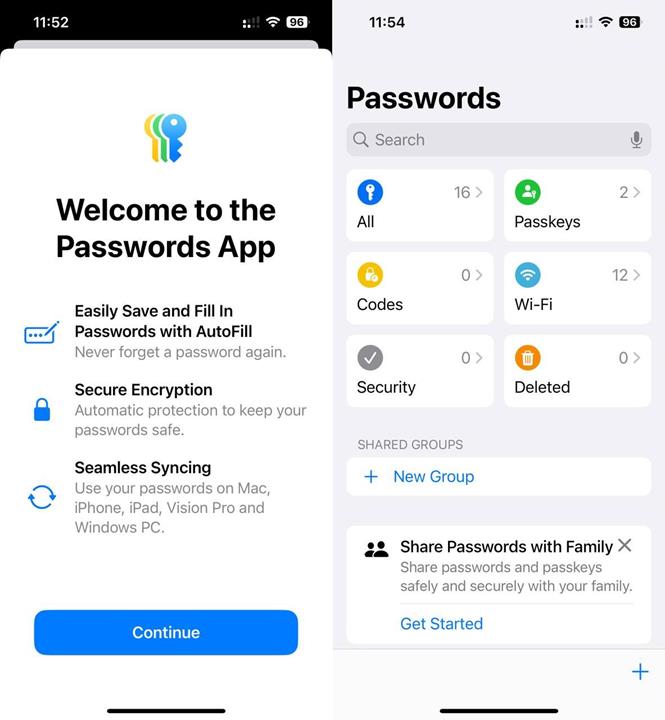
To get started, tap on the + button to add a username. When you tap on the passwords field, the app will automatically suggest a strong randomized password. Save it, and you are done. The Passwords app can also be used to save verificiation codes, aka 2FA methods, you can use it to scan a QR code or paste a setup key to protect your account. The app is available for Mac, iPhone, Vision Pro and iPad. Your user data is end-to-end encrypted and synced across your devices. The passwords are categorized based on the type, e.g. Passkeys, Wi-Fi and All, though you can organize them manually.
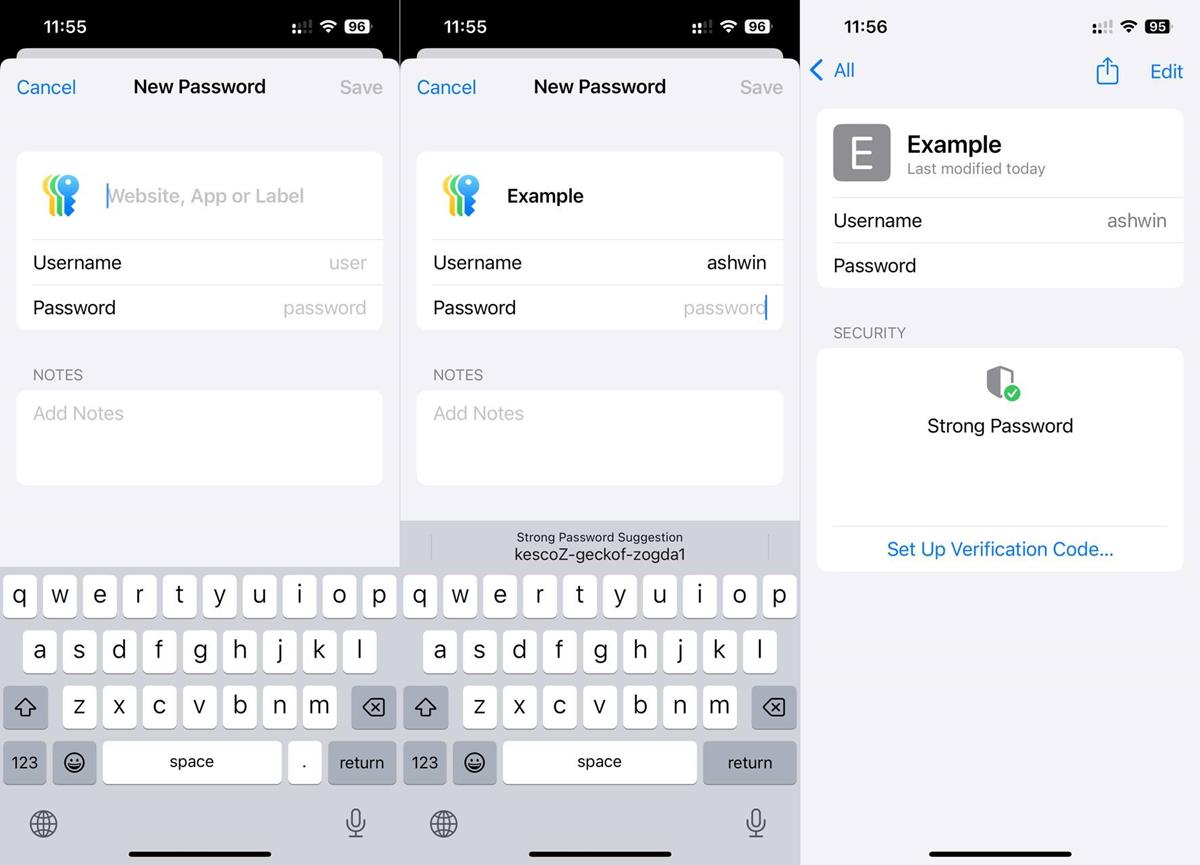
You will need the iCloud for Windows app to sync your passwords on PC. And, it also requires the iCloud Passwords extension on Chrome, Edge, Brave, Opera or Vivaldi. Sadly, the extension is not available for Firefox. The iCloud Bookmarks is available for Mozilla's browser, but it has not been updated in over 2 years.
Note: There is an Apple Passwords add-on on Mozilla's AMO. It is not made by Apple, so use it at your own discretion.
The Apple Passwords app is pretty basic, which should be sufficient for average users. But, if you are using something like Bitwarden or 1Password, you may not like Apple Passwords because it is missing several features, and also because it is not truly cross-platform, i.e. not available on Android or Linux.
Apple Intelligence
If you are wondering why we haven't listed Apple Intelligence in the list, that's because it is not available yet. Apple says it will introduce the AI features in a future update for who have their device's language set to U.S. English. This will be followed by an update for English language users in Australia, Canada, India, Ireland, New Zealand, Singapore, South Africa, and the UK later this year. Apple Intelligence will be introduced for French, Japanese and Spanish users in 2025. Apple Intelligence will not be available in the European Union, due to the Digital Markets Act. European users won't be the only ones who will miss out on the AI features, Apple Intelligence is not available in China either.
As a reminder, Apple Intelligence is exclusively available for the iPhone 15 Pro, Pro Max and all iPhone 16 models. It is not compatible with older iPhones, reportedly due to DRAM restrictions.
List of iPhones that are compatible with iOS 18
iOS 18 supports the following devices.
- iPhone 16, iPhone 16 Plus, iPhone 16 Pro, iPhone 16 Pro Max
- iPhone 15, iPhone 15 Plus, iPhone 15 Pro, iPhone 15 Pro Max
- iPhone 14, iPhone 14 Plus, iPhone 14 Pro, iPhone 14 Pro Max
- iPhone 13, iPhone 13 mini, iPhone 13 Pro, iPhone 13 Pro Max
- iPhone 12, iPhone 12 mini, iPhone 12 Pro, iPhone 12 Pro Max
- iPhone 11, iPhone 11 Pro, iPhone 11 Pro Max
- iPhone XS, iPhone XS Max, iPhone XR
- iPhone SE (2nd generation or later)
A lot of these features, especially the options to customize the home screen, widgets, and screen mirroring, have been available on Android for a long time, either by default or via third-party apps. But it's good to see the features finally on iOS. For a full list of changes in iOS 18, please refer to the official documentation on Apple's website, you can download a PDF of the contents from the same page.
Thank you for being a Ghacks reader. The post iOS 18 has been released, here are the best new features in it appeared first on gHacks Technology News.


0 Commentaires