The TikTok error Video is being processed may happen due to banned content or your video is not up to the guidelines. This issue can also occur if there is a glitch in the TikTok app or the server is down.
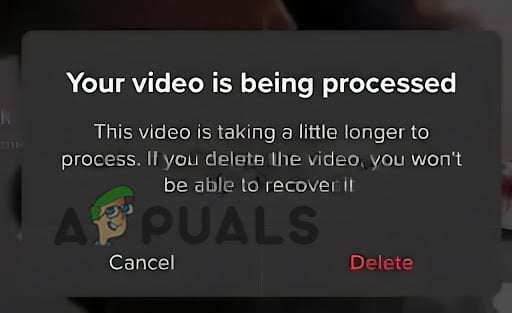
Since the TikTok app has huge web traffic, sometimes it is very difficult to manage the algorithm checks instantly. Being patient is the only way to get your video approved in this case.
The good news is that this error can be fixed easily. In this article, we have described verified troubleshooting methods that you can follow to get your TikTok back up and running. So let’s dive in!
1. Relaunch The App
Relaunching the TikTok app can help fix the Video is being processed TikTok error by refreshing the app and removing any temporary glitches that may be causing the error. Also, it may clear any temporary data or cache that could be causing the issue, allowing users to upload their videos successfully.
- Shut down the TikTok app.
- Reopen it by clicking on the icon of the TikTok
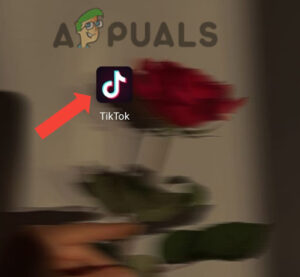
Tap on TikTok App
2. Update The App
Updates often include bug fixes and performance improvements that can improve the overall functioning of the app, and resolve issues that could cause this error. Therefore, by updating the app to the latest version, users can ensure they have the most stable and reliable version of the app.
- Head to the App Store/Play Store on your mobile.
- Type here Tiktok and see if there is any available update.
- Tap on the Update button and wait for it to download.
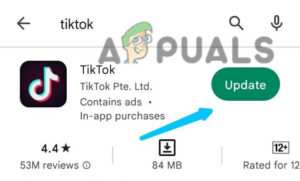
Update the app
3. Reinstall the App
If updating didn’t help, try reinstalling the app. Reinstalling can help fix TikTok errors by providing a clean installation of the app and resolving any issues related to corrupted data or app settings.
For Uninstalling:
- Long press on the TikTok app icon.
- Tap on the Uninstall option.
It can also be done by heading to the Play Store/App Store.
- Search TikTok in the search bar.
- Select Uninstall.
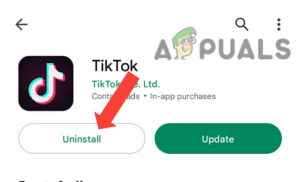
Select Uninstall
For Reinstalling:
- Go to the Play Store.
- Type TikTok in the search bar.
- Tap on the Install option.
4. Clear TikTok Cache
This error can sometimes be caused by temporary data or corrupted cache files that have accumulated over time. By clearing the app cache, you can get rid of these buggy data files and eliminate the TikTok error.
- Open TikTok and tap on your Profile icon on your app’s home page.
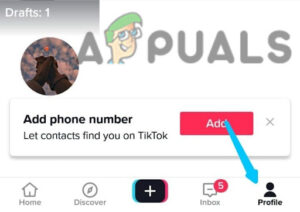
- Tap the Profile icon
- Tap on the Hamburger menu at the top right corner.
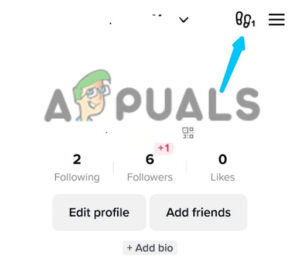
Select the Hamburger option - After this, select Settings and Privacy options from the menu.
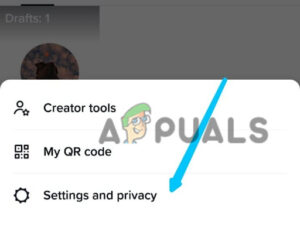
Tap on the Settings and Privacy options - Scroll down and tap Clear Cache.
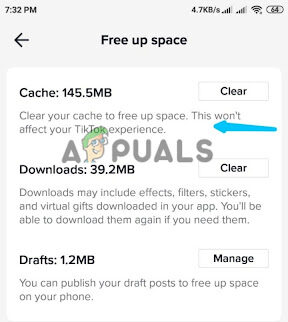
Tap Clear Cache
5. Notify TikTok Service
If you have tried all the methods mentioned above but have not been successful, reaching out to the TikTok support team can be a useful option. The support team can provide technical assistance, troubleshoot the issue, and provide a solution to the problem.
You can contact the support team through the app’s Help Center or by submitting a request through the app or website.
- Open the TikTok app and tap the Profile icon.
- Tap on the Hamburger menu in the top right corner.
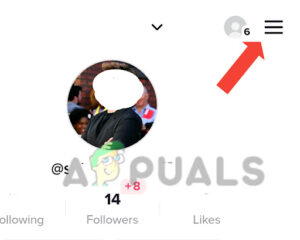
Go to three bars in the top right corner - Select Settings and Privacy.
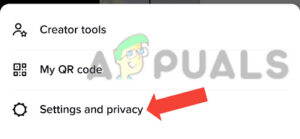
Choose the Settings and Privacy option - Tap on Report a problem.
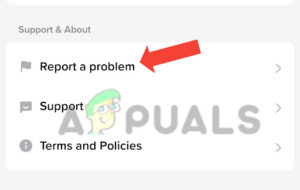
Tap on “Report a problem” - There you’ll see a list of issues. Scroll down and open the dropdown menu of the Others and choose Others.
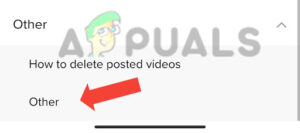
Choose the Others option - Select Need More Help.
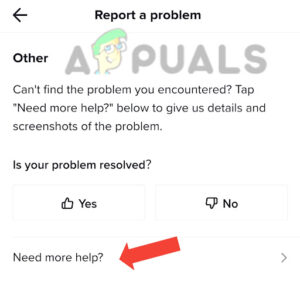
Select Need More Help - Submit your response to TikTok after that.
Before anything technical, look at the content your video is having. If you think it is fine then do not tense yourself by thinking that it’s happening to you only. If there’s a glitch in the TikTok app, the same would be going on to a lot of other users, and let the app management team overcome this issue.
Sometimes if your video is being processed, it gets more exposure to the “for you” pages and this may lead to increased chances of your video to get viral. So this processing can be helpful as well.
The post 8 Solutions for “Video is being processed” TikTok error appeared first on Appuals.com.


0 Commentaires